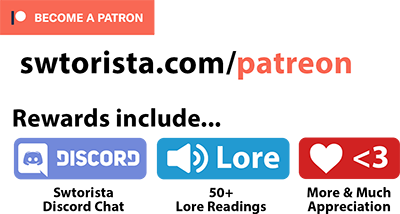Are you looking to play SWTOR with one hand or have limited hand mobility? Many SWTOR players have figured out how to make this classic mouse-and-keyboard game work for one-handed gaming! Whether you are dealing with Hemiparesis or weakness or inability to move on one side of your body, have had a stroke, a traumatic brain injury, an amputation, cerebral palsy, nerve damage or even severe arthritis, there’s likely a solution that will work for you. This guide is for both true one-handed players, and for players who are working with limited hand mobility or partial use of a hand.
“One-handed gamers who can use the keyboard or mouse will be able to play the game with relative ease.” – Steve Spohn Accessibility Review
Contents
Setup
To make SWTOR work for how you play, you’ll want to adjust these factors:
- Peripherals / Devices
- Keybinding + Combat
- In-game Settings
- Community

The hardest decision and the most expensive is choosing what type of devices or peripherals you want to use. There are a bunch of different options that are reviewed more in-depth below including:
- Mouse and Keyboard
- Controller or Accessible Controller
- Left-Handed Controller
- Gaming Mouse
- Gamepad
- Foot Pedals
Steps
No matter what you choose to game on, setting up your device and keybinds is a time investment. I found the process to be easier and more intuitive to set up if you are playing SWTOR through Steam (rather than downloaded from SWTOR.com). You’ll have to keybind your character’s movement and camera, the jump key, your combat abilities, the 1 2 3 keys for conversations, your left and right mouse click for interacting, common keys like ESC, SHIFT, CTRL and ALT, and any other common shortcuts like M for map.
The general steps of setting up a controller or other device are:
- 1. Open Steam in Big Picture
- 2. Enable Controller in Steam
- 3. Connect Your Controller To Your Computer
- 4. Set Up Your Controller in Steam
- 5. Create a Configuration for your Controller in Steam
- 6. Set up Keybinds in SWTOR
- 7. Adjust User Interface in SWTOR
- 8. Place Your Abilities in SWTOR
- 9. Practice your new setup in game!
Combat
While moving around is a bit clunkier without a mouse and keyboard, with practice, you can get around just fine. Combat is where things get trickier – some SWTOR classes, when played to their fullest ability, have almost 30 abilities available. you have two choices on how you would like to play: you can keybind all of your abilities and memorize up to 52 keybinding combinations using your controller, you can click your abilities, or you can ignore a huge chunk of your abilities and just play casually with only five abilities and get through most content just fine.
![]()
![]()
![]()
![]()
![]()
![]() If you’d like to keep things simple, we’ve put together a set of Basics Guides that explain how you can do decent damage with just five or six buttons, for every damage class! These Basics Guides at max-level should be enough to get you through all story content solo, and the easiest mode of Flashpoints and Operations with friends. Some classes are definitely easier than others and you can use the basics guides to explore your options.
If you’d like to keep things simple, we’ve put together a set of Basics Guides that explain how you can do decent damage with just five or six buttons, for every damage class! These Basics Guides at max-level should be enough to get you through all story content solo, and the easiest mode of Flashpoints and Operations with friends. Some classes are definitely easier than others and you can use the basics guides to explore your options.
“Hi Swtorista just wanted to tell you that your 5 button guides are amazing, I suffer with nerve damage in my hands and they have helped me tremendously <3” – SWTOR Player
![]() Things get a lot trickier for tank classes and healer classes, and I recommend playing a damage class and getting comfortable with moving and using abilities before branching out to other roles. Healing is especially tricky, as you will need to use a lot of mouse-cursor movement to select your team-mates for quicker healing.
Things get a lot trickier for tank classes and healer classes, and I recommend playing a damage class and getting comfortable with moving and using abilities before branching out to other roles. Healing is especially tricky, as you will need to use a lot of mouse-cursor movement to select your team-mates for quicker healing.
With that said, a high level of play as a tank, healer or dps is still very possible using different types of devices rather than just the standard mouse and keyboard.
“Because I am slightly handicapped I have made a full on mapping for my self so I can play with a controller which have led to me tanking nightmare content.” – SWTOR Player
Settings
In-game, there are some settings you can adjust that might make your gameplay flow better.
Keybinds
You can adjust your keybinds in the Preferences in the main menu under the icon of a cog wheel, there is a tab about the bottom called Keybinds. There’s also a Keybind Import/Export down there if you want to save your layout.
While I don’t have a profiles and instructions set up for every controller option out there, you’re welcome to use my Steam guide and presets for XBOX and PS4 and go from there! You may also be able to find a community controller layout you like on Steam submitted by other players.
Make good use of the “Toggle Autorun” feature so you don’t have to hold anything down to run! On a keyboard, press the NUM LOCK key above your numbers on the very right of your keyboard to auto-run. This keybind is in the “Movement” section of the keybindings if you need to re-keybind it.
User Interface
SWTOR’s User Interface is pretty customizable. To edit where things are on the screen, roll over the icon of a cog wheel in the main menu and choose Interface Editor. You can click and drag different parts of the interface around to move them, and save your interface and use it across multiple characters.
One thing you may want to do is move all of your interface elements close together – that way you have to move your hand/mouse cursor less to get between different elements like the social bar on the top left, the menu bar in the middle top, your companion, etc. You can also adjust the size of different parts of your screen to make them easier to click.
Ability Action Queue Window
You can go into your Preferences in the main menu under the icon of a cog wheel, into Controls on the left, and scroll down to the Combat section, and scroll down to the option called Ability Action Queue Window and set it to “2”, the highest setting. This will allow you to press your next ability early, and it won’t go off until its global cooldown has finished – so it gives you more wiggle room for button pressing. You just need to remember to press your next ability before the first one finishes. You can play with this setting to see what you like, the default is 0.75.

Community
If you plan to play with other players, choosing who you play with is almost as important as all of these others steps if you want to have fun. Depending on your disability and what devices you are playing with, you may need extra time to get into position for combat, or may not be able to “button mash” as fast as other players. All of the base content in the game can be done at a slower pace, but that doesn’t mean every player out there is running an inclusive group or is going to be willing to give you the extra time or you may need. This is an ongoing problem especially for group Flashpoint and Operations, with players focusing on speed and efficiency rather than fun, and you’ll often hear about newer players having bad group experiences because of it.

The great news is that there are plenty of groups and players who focus on community and content completion rather than going as fast as possible at all costs. One of the best ways to make friends and find these friendlier groups, with a handicap or not, is to seek out and join an active guild. Guilds are groups of people in-game who have a shared interest or goal – and many guilds run group activities for the benefit of their members, and are more willing to wait, explain fights in more detail, or not demand perfection.
“I have cerebral palsy in my left side, and pretty much am a 1 handed healer. Set up the ability bars to what is easiest for you, and don’t let the the people who rage get to you. Some Operations I can’t do or need more practice… ask people to help you practice, and figure out the best placement of where to stand for you.” – SWTOR Player
Use the SWTOR Fan Community to find a guild that suits what you are looking for!
If you are planning to play alone, have fun! SWTOR is one of the most solo-friendly online games out there.
Controller
The most common solution for one-handed SWTOR gaming seems to be using a basic console controller – for example an XBOX controller, or a PS4 controller, which you may already have around the house. You can actually use any type of controller you want as long as you are able to re-map the buttons, which is not too hard to do if you are using the Steam version of SWTOR.
“I have trouble using my right arm, especially moving the mouse. So I play with mostly just my left hand. My hand hops back and forth between the keyboard and mouse. However, I have much less difficulty playing with a controller.” – SWTOR Player
“My best friend has been wanting to switch to a controller cause mouse and keyboard hurts his arm due to disability.” – SWTOR Player
Due to SWTOR being popular with a controller, we’ve put together some guides and presets for how to play SWTOR with a controller that you can follow, or have someone else follow and set up for you! They are step-by-step, so even someone who has not played SWTOR yet should be able to follow the instructions.
- How to play SWTOR with an XBOX Controller on Steam
- How to play SWTOR with an XBOX Controller with Xpadder / without Steam
- How to play SWTOR with a PS4 Controller on Steam
- How to play SWTOR with a PS4 Controller without Steam / with DS4Windows
“Ever since I injured my left hand in an accident, I’ve had difficulty being able to navigate keyboard based PC games, and this certainly made it a lot easier for me to play the game.” – SWTOR Player
One-Handed Controller
XBOX and PS4 controllers are not designed to be played one-handed, but many one-handed players have figured out ways to make them work, and find them more portable and manageable than a full mouse and keyboard. There are however custom-made one-handed controllers available, but they are not used very commonly has they cost $100+ USD. You can purchase one-handed controllers from Evil.
“I use an XBOX One Style controller with Xpadder. It’s something that if you play with a controller with a proper setup, its impossible (at least for me) to go back to keyboarding.” – SWTOR Player
If you have access to a 3D printer, there are some interesting 3D snap-on Print Models that adapt controllers to be better for one-handed play.

If you are having trouble holding onto the controller, there are different types of rubber controller grips you can buy that slide over your controller, making it less slippery and easier to hold. Some grips cover the whole controller, while others are just stickers that go on the handles or on the buttons and joysticks. These can be found online for as low as $15 USD.

Another controller option is the Xbox Adaptive Controller. This is a very customizable controller, and different controller types and buttons can be added to the controller to make it better suit your needs. The base price is $100 USD.
The Lite SE was designed for players with limited mobility. It is great for players with fine movements and has a gripped back, so it doesn’t slide while playing. At only $35 USD, it’s one of the most affordable accessibility-focused devices! This should work for players playing SWTOR through Steam, if you set it to act as a controller.
On the more expensive end, Blue Tip Gaming offers extremely accessible custom Axis Controllers. OneSwitch offers lots of different options for one-handed gamers, and custom tailor-made controllers.
Gaming Mouse
A Gaming Mouse is another great option for one-handed gaming – a gaming mouse has a bunch of extra buttons on the side that can be keybound to the buttons on the keyboard, so you can play with just the mouse, or have to use the keyboard less.
“If you get a mouse with many thumb buttons (around 12) it’s possible you can play it with one hand. Some players like Swtorista even clicks to the skills instead of binding them to buttons. You can choose between these 2.” – SWTOR Player
The most well-known gaming mouse and most-recommended gaming mouse for SWTOR is the Razer Naga, which costs $100 USD and also has a left-handed version available. As these are a very common gaming mouse, you may be able to find older versions for sale used and save some money.
“I use one hand when I’m tired with a Razer Naga. Hook up the mouse wheel left/right tilts to W and D and that makes its so i hardly ever have to press a key.” – SWTOR Player

The Azeron Cyro offers a keypad + mouse hybrid for one-handed gaming, you can see how it works here. It’s like a mouse that also has additional buttons and a joystick. There is both a left-hand and a right-hand version. Custom-made, it costs $190 USD.
One good less expensive alternative is the Logitch G600. It is however heavier.

There are many other gaming mice available, but beware when buying cheaper ones, they are often “you get what you pay for“. Corsair mice have also been notoriously difficult/clunky to set up keybinds especially with SWTOR.
You can also just use a normal mouse to play! While you will have trouble moving and clicking abilities at the same time, if you’re not trying to do faster or more difficult content, you might be able to get away with just clicking your way through. Keybinding your abilities is considered faster, but not necessary, for combat. If you have limited range of motion for your arms or wrists, you will really want to look into device options with either a joystick or additional buttons rather than a mouse.
“I have played this game for over 300 hours one-handed, despite having two healthy hands, so it’s definitely possible :) Doesn’t even need to be with an MMO mouse in my opinion” – SWTOR Player
Game Pad
If you aren’t interested in using a controller, or want to flexibility of the mouse and keyboard, another option you can try is a key pad or game pad. A game pad is a combination of a a mouse and a few keyboard buttons together that’s meant to be used either as an alternative to a mouse and keyboard, or in addition to a keyboard.
The most well known one is the Razer Tartarus. It is considered a high-end gaming peripheral and costs $129.99 USD. Unfortunately it only comes in a version that you hold in your left hand (with your thumb on the right), and there are very few game pads that fit in the right hand. You could however, place the game pad to the left of your regular keyboard, which would allow you to use the WASD keys on your regular keyboard, and use your thumb to move the controller stick with your thumb on the left. You can also contact Razer and ask if they can customize your Tartarus to fit in your right hand, or they may be able to point you towards a custom computer shop to make a special right-hand version.

“A tip would be ‘play to your own strengths.’ I struggle with my left hand so I have all the ‘hard stuff’ on my right hand but you can mirror it and make it so you do more on left hand etc.” – SWTOR Player
Another option is the Azeron Gaming Keypad. This is similar to a game pad and also has a joystick – it requires very little arm/hand movement, and you use your fingers to tap or nudge the keys. Azeron does offer both right-hand and left-hand versions. Custom-made, it costs $190 USD. Here’s a video on how it works.

If you have access to both hands but limited mobility or range, you can also try a game pad in your left hand, and a mouse in your right, which will allow you to better customize where your arms sit and how much you need to move. A cheaper alternative might be a joystick that you add on to your mouse and keyboard. The one below is $60 USD.

Another SWTOR player recommended the Gaming Mod Kits Keyboard Joystick, as being ergonomic and working amazing after a year of use, and costs $50 USD.
Foot Pedals
Foot Pedals allow you to press buttons with your feet – they are not a replacement for a mouse or a keyboard, but can be really useful as supplemental tools, for example, if you want to use push-to-talk or mute in voice chat while moving around and fighting, or you could use the pedals to activate your CTRL or SHIFT keys in conjunction with a controller so you have to hold down less of the side buttons with your hands, using the foot pedal as an alternative to the bumpers or shoulder buttons on the controller.
The most well-known Foot Pedal is the Elgato Stream Deck Pedal, at $90. It is not specifically designed for accessibility, and is meant to be more of a workflow peripheral, but is very high-quality and durable. It has three buttons and great custom software for keybinding the pedals. Great Accessibility Review of the Elgato Foot Pedal. You may be able to find these for sale used on Ebay or Facebook Marketplace.

“I have foot pedals – I have W (walk forward) keybound to one because I have one hand. I use that and a gaming mouse with 12 buttons on the side.” – Player
There are not many foot pedals on the market but another SWTOR player recommend the Lemo footpedal at only $40.

Stream Deck
The Elgato Stream Deck is not a controller, but can be really useful for players who would find it useful to skip steps like getting games open and running with less steps or movement. It’s a custom set of customizable keys that you can press and queue up different actions, or a chain of actions with one key press. You may be able to find these for sale used on Ebay or Facebook Marketplace – I saved $50 on mine buying it used, as people often buy them for livestreaming!

For example, you could set a button to open up SWTOR, to type in your password to the game so you don’t have to hand-type it every time you log in, to open help sites with one button, to hot-key common in-game menu items that may not have keybound to your controller, to control Discord voice chat, to take screenshots, or almost anything else you can think of.
Typing Aids

If you have limited mobility with one of your hands and fingers but want to keep using mouse-and-keyboard, you can trying using a typing aid, which is sometimes known as a typing crutch or a hand crutch. They wrap around your hand with a strap, and allow you to press individual keyboard buttons without the use of your fingers – you can use them as long as you can move your arms and use the hunt-and-peck keyboard typing method.
AliMed Typing Crutch, $24
On-Screen Keyboard
“I’m disabled and I use an on-screen keyboard. Literally only requires the use of one finger (using a touchpad to control the mouse) and works like a dream!” – SWTOR Player
Voice Activated
VoiceAttack is a voice-activated control for your computer. You can use it to easily open different programs, use it as an extra controller for keybinds, and use it for text-to-speech. VoiceAttack costs $10.00 USD and has a free trial version with 20 commands before you buy. There is also a community forum you can get help and ideas on. You will need a microphone.
Quadriplegic Gaming
If you are looking to play SWTOR with Muscular Dystrophy, Lou Gehrig’s Disease (ALS), Spinal Muscular Atrophy (SMA) or even severe Multiple Sclerosis (MS), or are dealing with any type of progressive disease, there are more options available to adapt your setup.
- Quadstick (mouth-operated controller) + Magic Arm Mounting Kit (mount), Quadstick Tutorial Video
- QuadJoy (mouth-operated joystick)
- Jouse+ (controlled with the mouth, cheek, chin, or tongue)
- AbleGamers Gaming as a Quadriplegic page
- Track IR, infrared hat head tracking
“16 years ago I sustained a spinal cord injury that left me paralyzed from the chest down. I thought that I would never play video games ever again.” – AccessibleGamer, who played SWTOR with a TrackIR SmartNav4 head tracking mouse w/ sip/puff pressure switch for clicking
Resources
These charities may be able to provide you help:
- AbleGamers creates opportunities that enable play in order to combat social isolation, foster inclusive communities, and improve the quality of life for people with disabilities.
- Warfighter Engaged a nonprofit organization that modifies video game controllers, makes prosthetic enhancements, and recreational devices for greater independence. This service is performed for wounded and disabled veterans at Walter Reed NMMC (Ft. Sam Houston), individual’s homes, and other locations as needed. All adaptive items are provided at no cost to the veteran.
- Stack Up supports US and Allied veterans by promoting positive mental health and combating veteran suicide through gaming and geek culture.
- SpecialEffect is a UK-based and has a goal to optimise inclusion, enjoyment and quality of life by helping people control video games to the best of their abilities.
- EveryoneCan UK-based – if you are an individual who would like to know more about alternative controls for gaming, then get in touch to see how we can help.
- Tyler Schrenk Foundation grants, consultations and educational materials for assistive technologies
- Game Accessibility – Have any questions or do you run into trouble whilst playing games? Let us know and we will answer your questions!
- Gamers Outreach Age 13-18 Gamers Outreach is a charity that empowers hospitalized families through play.
- Child’s Play Age 13-18 a game industry charity dedicated to improving the lives of children with toys and games in their network of over 185 hospitals worldwide
- CHASA – Age 13-18 Helping Kids with Hemiplegia. CHASA exists to improve the quality of life for children and families affected by hemiparesis or hemiplegic cerebral palsy due to pediatric stroke or a variety of other conditions.
- Charity Gaming Age 13-18 is a nonprofit that provides video games to children in hospitals to help make them feel like kids again.
These websites may be useful to you:
- Ability Powered Gaming Game Previews, Guides, News and Tips for Disabled Gamers
- Disabledgamers reddit
- Disabled Twitch Streamers list
- Hardware Cost for Disabled Gamers a Barrier for Some Users article
- Can someone explain why a big red button costs more than a regular xbox one controller? thread
These Reddit threads are filled with ideas for one-handed gaming and lots of other one-handed gamers:
- Playing with one hand – suggestions – SWTOR
- On PC, can this game be played 1 handed, mostly with a mouse? – SWTOR
- Anyone have ideas for playing swtor one handed? – SWTOR
- Disabled Gamer with a couple of questions. fibromyalgia – SWTOR
- FibroJedi Fibromyalgia post
In-game Cybernetics
There’s a bunch of different cybernetic hand items available in the game if you’d like to represent how you play IRL on your in-game character.
Disclaimer
This article is simply a list of tips and tricks other players have suggested while playing video games while one-handed or with limited mobility. I am not, nor am I holding myself out to be a doctor/physician, nurse, physician’s assistant, advanced practice nurse, or any other medical professional (“Medical Provider”), psychiatrist, psychologist, therapist, counselor, or social worker (“Mental Health Provider”). As the owner of a gaming site, I am not providing health care, or medical therapy services, or attempting to diagnose, treat, prevent or cure any physical, mental or emotional issue, disease or condition. The information provided in or through my website pertaining to any aspect of your life is not intended to be a substitute for the professional medical advice, diagnosis or treatment provided by your own Medical Provider or Mental Health Provider. Always seek the advice of your own or your child’s Medical Provider and/or Mental Health Provider regarding any questions or concerns you have about your or your child’s specific health or any medications you or your child are currently taking and before implementing any recommendations or suggestions from this or any other website. Do not disregard medical advice or delay seeking medical advice because of information you have read on this website. Do not start or stop taking any medications without speaking to your own or your child’s Medical Provider or Mental Health Provider. If you or your child have or suspect that you have a medical or mental health problem, contact your own or your child’s Medical Provider or Mental Health Provider promptly.




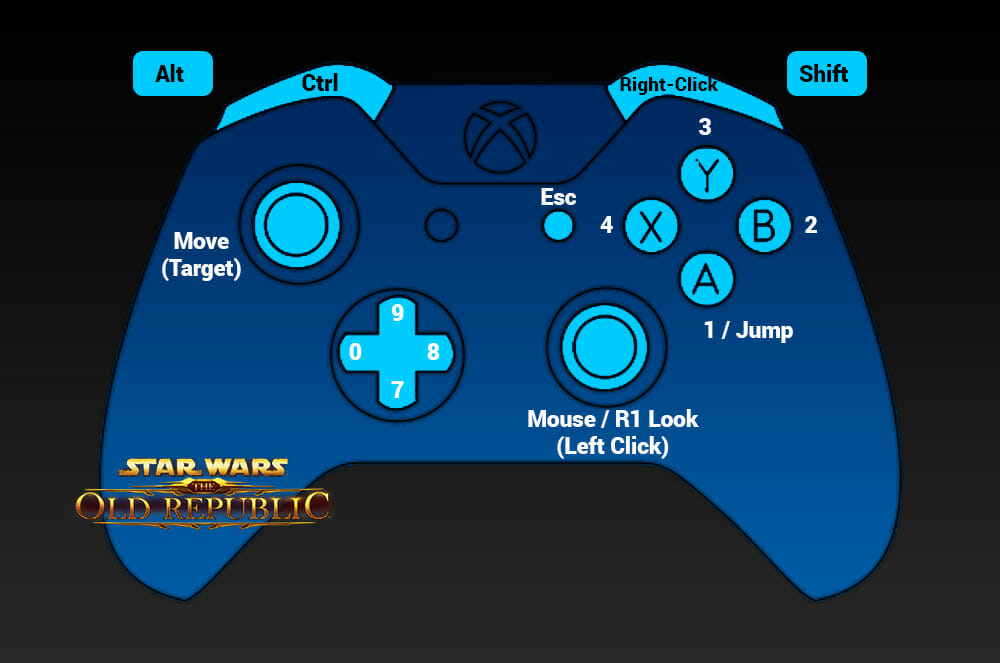









 Questions or comments? Feel free to send me a message on Twitter
Questions or comments? Feel free to send me a message on Twitter  PvP Seasons, Season 2 (March 28 – June 20, 2023)
PvP Seasons, Season 2 (March 28 – June 20, 2023) Galactic Seasons, Season 4 (A Passage of Peace)
Galactic Seasons, Season 4 (A Passage of Peace) Planet Maps
Planet Maps Alderaan Interactive Exploration Map
Alderaan Interactive Exploration Map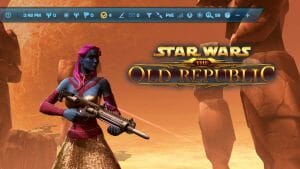 Utility Bar Guide
Utility Bar Guide
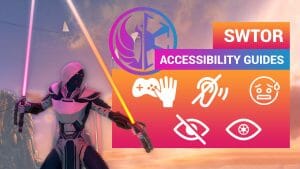

 Twitter @swtorista
Twitter @swtorista Reddit /u/swtorista
Reddit /u/swtorista Discord Swtorista#0153
Discord Swtorista#0153 Email swtorista@gmail.com
Email swtorista@gmail.com Youtube Swtorista
Youtube Swtorista Twitch Swtorista
Twitch Swtorista Patreon
Patreon