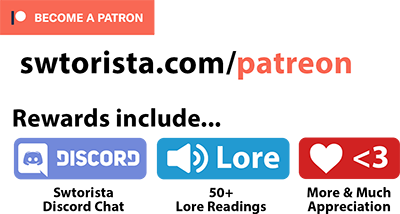Star Wars: The Old Republic is an incredibly fun game to get into. The cutscenes are some of the best you’ll find in any online game, and the class stories will take you on a journey to a long, long time ago, set in a galaxy that exists thousands of years before the Star Wars movies take place. In the game you can play as one of eight classes, each one with a unique story and combat style, that range from the clever and cunning Imperial Agent to the noble and powerful Jedi Knight. Whether you’re new to online gaming or have more experience, if you enjoy Star Wars, I would definitely recommend trying out Star Wars: The Old Republic. If you’re looking to get into the game, here are some new player tips that are great for newbies and returning players.
UPDATE NOVEMBER 2023: This video and written guide is up to date for 2023 and Update 7.3!
Contents
Character Creation Tips
- You can choose to install the game through SWTOR.com or through Steam. If you are already familiar with Steam, I suggest downloading it there, as it lets you auto-update the game when updates become available.

- Your first step will be to choose a server – when you go to create your character, the game will automatically choose one for you, but you can go back a step to the Server Selection screen and choose manually. Choose a server based on your location and language.

- Your second step will be to choose a faction. You can only play with players on the same faction, and your faction affects which stories you can choose when creating a character.

- Each class has its own storyline, and each faction has its own storyline per planet. If you are on a free to play account with a limit of 4 characters, I’d recommend choosing one Imperial character and one Republic character, so you can explore both sides of the planetary stories instead of doing the same one twice on the same faction.

- Your third step will be to choose an Origin Story, sometimes known as your Class Story. Each origin story is unique. The most commonly chosen classes are the Jedi Knight followed by the Sith Warrior, but many players aim to eventually play each class at least once, as the class stories are considered some of the best content in the game.

- Your Origin Story, or ‘class’, used to also determine which roles you could play in combat and which weapons you could wield, but things have changed since the launch of the game. Now, if you’re a Jedi, you’ll be able to choose between all light-side Jedi Combat Styles, if you’re a Sith, you’ll be able to choose between all dark-side Sith Combat Styles. If you choose a tech class, a class the wields a blaster rather than a lightsaber, you’ll be able to choose from any of the tech Combat Styles. As you play more, you may even be able to create some interesting previously-forbidden combinations, like a Jedi with dark side powers in combat.

- If you are a subscriber, once you’ve reached Chapter 3 of your story on at least one character on your server, you’ll be able to add a second Combat Style to your characters, and you’ll be able to swap between the one you chose at character creation, and the second one you added on afterwards. For example, on my Trooper character, I chose Vanguard as my Combat Style when I created her, and later on I added the Operative Combat Style to her. Now I can swap between being a Vanguard who can tank and being an Operative with stealth. You can only swap between the two you’ve chosen, you can not combine them in any way. Both your first and second Combat Style choices are permanent, so choose wisely!

- On a free to play account, you will only have access to playing three species – humans, cyborgs and Zabraks. There’s a variety of ways to unlock the other species – but all of them are difficult to do on a free to play account. Your species does not have a major affect on the game, so pick the one that interests you the most. Subscribing unlocks more options, others can be unlocked through playing the game on various characters, and others like the Cathar, Togruta and Nautolan can only be purchased from the game or from other players. If you want to know more about unlocking species and your character’s appearance, I’ve got a Species guide available if you need it.

- You’ll need to pick a character name that no one else has already chosen, which can sometimes be hard to do. Naming Guide

- When choosing a character name, you can have a space in it to make a first and last name. You can also use up to two apostrophes and one dash in your character name.

- You are limited to 4 characters per server on a free-to-play account… But you could make 4 more characters on another server, 4 more on the next, and so on, for a total of up to twenty-four characters. Keep in mind though, your characters on different servers don’t share anything together – they are completely separate.

- If you are playing with a friend, make sure to choose characters on the same server and same faction, or you won’t be able to play together. It’s also recommended to pick two different classes that start on the same planet. Those pairs include picking a Smuggler and Trooper, picking a Jedi Consular and Jedi Knight, picking a Sith Warrior and Sith Inquisitor, or picking an Imperial Agent and Bounty Hunter to play together. If you plan on playing with a friend, definitely check out my other guide called How to Play SWTOR with a Friend.

Questing & Cutscenes
- The very first thing you’ll see when you enter the game is a cutscene. The game uses cutscenes to advance the story, and the choices you make can affect your storyline. If you accidentally make a wrong decision or didn’t like your conversation choice, you can quickly press ESC key quickly to exit and re-do the cutscene, as long as the cutscene hasn’t ended yet.
- If the cutscene has already ended and you really don’t like the choice you made, in some situations, you can open up the quest log and reset the quest as long as you aren’t currently located in an active phase and don’t mind restarting the quest from the beginning.
- While your story decisions are permanent, your dark side and light side points are not. You can always earn more dark or light side points later.
- If dark or light side options in cutscenes are important to you, you can show what dialogue options will trigger a dark or light points boost by pressing ESC -> Preferences -> User Interface -> Conversation section and check “Show Conversation Alignment Gain”.
- Not sure where to go once you’re in-game and can run around? Look for the purple quest marker on the map – it will lead you to your main storyline quests.
- If you’re the type of player who wants to play every single quest, the first thing you’ll want to do is open your map by press M, open the Map Filters, and check “Show Exploration Missions”. This will allow you to see all the extra exploration quests in the game, which are hidden and deactivated by default.
- If you only want to see the most important quests, or are feeling overwhelmed, only follow the quests that have purple symbols on the map and over quest giver’s heads. There’s no right or wrong way to play – some players blast through just the purple quests as they get bored by the side quests, while other players like to take their time and explore.
- You can also make it so a semi-transparent overlay map shows up as you quest.
Movement
- Here’s the most useful keyboard keys to know – WASD to move around, hold your left mouse down and drag your mouse around to look around, hold your right mouse and drag it to aim your character’s direction, and when you find blue glowing objects or quest givers try right clicking them or left clicking them to activate them.
- If you are used to a different style of movement from other games, you may like to go into the keybindings settings by pressing ESC -> PREFERENCES -> KEYBINDINGS at the bottom. I like to change my A and D key to make my character run left or right, instead of turning left or right, by changing the strafe keybindings.
- While running from quest to quest, press the num lock key on your keyboard to auto-run. You can then use your mouse to adjust the direction you’re running in by holding down right-click and dragging you mouse towards the right direction.
- If a traditional mouse and keyboard isn’t working for you, either because you’re a console gamer, or because you have a disability that makes a keyboard challenging, you can set up SWTOR to work with an XBOX or PS4 controller with some extra work. Controller Guide
- As you run around, you might occasionally get stuck in things like rocks or trees. If your character ever gets stuck, open the chat window by pressing ENTER on your keyboard, and type /stuck to get teleported away. Try not to get stuck in the same place again, because this /stuck function has a 2 minute cooldown.
- Finished a quest and don’t want to run all the way back? You can use your Quick Travel ability to instantly travel back to certain locations on the map, by pressing P on your keyboard to open your abilities, it’s in the General section with a blue icon. You can even drag and drop the icon onto your quickbars for easier access later. Do keep in mind quick travelling costs credits!
Legacy
- Your Legacy is something shared between all your characters on your server, and you get to choose and start your legacy after you finish your first planet. Any time after that, you can view your legacy by pressing Y on your keyboard.
- When a panel pops up asking you to choose your legacy name… choose wisely! This name doesn’t have to be unique, unlike character names, and is meant to represent all your characters. You can change it later, but it’s a fairly expensive thing to do.
- There are tons of hidden achievements to find and explore while you are levelling on a planet. If you enjoy achievements, they can be found in your legacy panel. You can do some achievements all in one go, while others are meant to be done across many characters over a large period of time. There are also many fun and interesting hidden achievements.
- This is what a lore object looks like. It’s something in the open world that’s glowing blue, that ISN’T a part of your quests. Every one of these you find unlocks a lore entry you can read.
- Every planet you visit while doing your main class quest has hidden Datacrons that boost your stats across all your characters on your server. Some can be tough to find, and others send you on jumping puzzles. You can see which datacrons you’ve found in your Legacy panel.
- This is the sound a datacron makes *sparkle sparkle sparkle* if you hear it, there’s a datacron nearby.
Subscription Tips
- Once you’ve decided if you like the game or not, you’ll start wondering about whether you should subscribe. If you are a low level player, there’s no pressing need to subscribe right away, and as long as you don’t mind the minor restrictions, you can carry on on your free-to-play account for a very long time, and won’t run into major issues until you hit level 60 or until you reached the end of the second free expansion, as the first two expansions are free.
- Subscribing unlocks all the expansions that are currently out – you do not need to buy them all individually, and you don’t even need to remain subscribed to play the expansion storylines you have unlocked.
- Do NOT buy Cartel Coins to get preferred status, it’s a bad deal. Instead, it’s a much better deal to subscribe for just one month. Subscribing even for only one month will automatically unlock all the current expansions in the game, even if you cancel the next month. You’ll still become preferred this way, but you’ll also have the expansions, which you don’t get if you only buy Cartel Coins.
- If you plan to subscribe, there’s sometimes special bundles available that are a better deal than just outright buying a subscription. The “Join the Fight” bundle on swtor.com/buy and the “Deluxe Pack” on ea.com are both great deals.
Combat Styles & Disciplines
- Your Discipline is your style of fighting, and each Combat Style can swap between three different Disciplines. When you create a character, you are assigned a Discipline automatically so you can jump in and start playing.
- If you want to change your Discipline later, you can easily switch it any time you are in a Rest Area or Cantina – the easiest one to get to is the Fleet. You can later unlock the option to switch anywhere on a planet, but you will never be able to switch while you are inside a instanced area or Flashpoint.
- Your ability tree allows you to make choices about your character in combat and affects how your abilities work. There’s no restrictions to switching up your ability tree choices, but you can’t switch them while in combat.
- As you level up, you’ll naturally get more abilities, and they’ll show up on your quickbars automatically as you earn them.
- When you start playing, you may only have one quickbar available. You can turn more on, they just default to being hidden. Free-to-play players get 3 quickbars, preferred players get 5, and subscribers get 6. You can turn more on by clicking the VERY SMALL symbol of a cross near your quickbars, and choose “Extended Quickbars” from the list to easily enable all the ones you have available.
- Some abilities are meant to be used defensively while others are mainly for attacking. Figure out which ones those are so you can use them in a pinch! I’ve actually got a beginner’s guide for every class on swtorista.com to get you started.
Combat Settings
- To quickly switch between enemies, press the tab key on your keyboard. There’s s also a setting called “Auto Target Closest Enemy” you can toggle in your settings, in the Controls section under General.
- While you’re running around picking up loot, you may find it useful to go into your settings and turn on “Enable Area Loot” and “Auto-loot on right click”. These are both toggleable by press ESC Escape, Preferences, at the top of the controls section.
- If you are playing a Jedi or a Sith, you’ll get your first lightsaber around level 10 at the end of your first planet… Enjoy slashing things with your practice sabre in the meantime.
Companion Tips
- You’ll get your first companion on your first planet, and they’ll start off as a healer so they can keep you alive, but you can always switch their role by right clicking their portrait on the bottom left of your screen.
- All companions start off equal, so bring along the one you like best. While you are levelling, the most recent companion you got is the one most likely to have a unique line during a cutscene, so if that’s important to you, use your companions in the order you get them.
- If your companion dies in combat, just right click their portrait to dismiss them and re-summon them – it’s quicker than reviving them and healing them.
- Companion gear doesn’t matter – it’s just for looks and won’t make them stronger. A companion’s strength is based on their Influence with you, and grows when you bring them along for conversations, crafting, and by giving them companion gifts.
- As you quest you’ll pick up items along the way – some of them will be trash that is meant to be sold to a vendor for credits. All vendors have a button you can press to quickly “sell trash”
- You can also send your companion to go and sell trash for you, instead of having to wait until you are near a vendor if your inventory is starting to get full. Right click your companion’s portrait to send them to sell trash.
- If your companion is missing, look for their blank blue character portrait on the bottom left of the screen, and click the small arrow there to re-summon them.
- If even that blue portrait circle is missing, press N on your keyboard, find your companion on your Companions & Contacts list, and press the arrow beside them to re-summon them.
- If your companion is with you but is just staring at you instead of helping you in combat, they may be on Passive mode. You can turn Passive mode on and off with the button that looks like a pair of crossed arms in a blue shirt on the bottom left of the screen, near your companion’s portrait. There’s a little blue light at the bottom of the icon to show if Passive mode is on or off.
- Passive mode can be really useful. Want to run away from some enemies but your companion is sticking around to fight them? Put them on Passive mode to get them to come to you so you can run out of combat.
Heroics
- Heroic quests are designed for a groups of 2 to 4 players. High-level or high-skilled players can often take them on alone, but while you are levelling, you’re not expected to be able to tackle these alone, as the enemies are much stronger than normal.
- Most heroic quests on planets are repeatable once per day. You can easily see some of the heroics available to you through the Activities panel which can be accessed through the icon of “three little people” on your minimap, in the solo tab.
- All heroics, once picked up, will also have a fast travel button when they are showing in your quest tracker, that will teleport you directly outside the heroic quest.
Galaxy Travel Tips
- Before you earn your ship, you’ll be a bit limited when it comes to travelling between planets. If you ever get really lost and can’t figure out how to get back to your first or second planet, use your Emergency Fleet Pass ability by pressing P on your keyboard to open your abilities and then going to the General tab. From there, on the Fleet, open your Map with the M key, and hover your mouse over the four elevators at each end of the cross shape of the Fleet. One of them will have a shuttle that leads back to where you need to be! There’s a shuttle for Tython, Ord Mantell, and Coruscant Republic side, and a shuttle for Korriban, Hutta and Dromund Kaas Imperial side.
- You’ll get your ship after you have completed your class story on your second planet, which will be Dromund Kaas Imperial side or Coruscant Republic side. Once you have your ship, you can freely travel the galaxy.
- Want to travel around the Galaxy quickly? You can open the Galaxy map by pressing Shift+M, or by pressing the button on your big map. Note that travelling this way sometimes doesn’t trigger quest requirements, and if it doesn’t work, just go back to your ship and travel to the planet manually.
- Once you’ve finished your first few planets, you may want to travel around between planets more. The easiest and fastest way to get to any planet is to use the Heroic travel button in the activities tab – even if you don’t plan on doing the heroics there. This trick not only saves you the fuel cost of using your ship, it also bypasses the Space Station travelling step which saves time.
Credits Tips
- If you’re on a free to play account, you’ll eventually reach the credit cap of 1,000,000 credits. Any credits you earn beyond point that get stored in your escrow – you don’t lose them, but you can’t access them until you subscribe. Don’t worry though, you probably won’t even come close to this cap until level 50 or higher.
- All missions reward more credits at a high level than they do at a low level. This means that trying to earn credits at a low level isn’t very efficient.
- Luckily there’s not a lot to buy with credits while you are leveling up – I recommend saving your credits for later, either to buy nice looking cosmetic items or useful unlocks.
- One easy way to make credits even at a low level is to complete Conquest, which becomes available at level 10 and up. The Conquest tab is available in your Missions log panel, and is a weekly set of rotating objectives you can complete to earn a reward, which includes a pile of credits. There’s even many low-level objectives like “give a gift to your companion” or “level up”.
- Other low-level credit making activities include running Heroic missions or Flashpoints and selling any unbound items you get on the GTN.
- Once you reach the Fleet at about level 10, you’ll be able to buy and sell things on the GTN – the Galactic Trade Network, which is the player-run market. It’s the big green box in the Galactic Trade Market section of the Fleet.
- Good things to sell include unbound gear, crafting materials, and companion gifts you don’t plan on using.
- To search the GTN for a specific item you already own, shift left click the item while you have the GTN open – it will copy the items name into the search box. This is a great way to find out what something is worth and how much you should sell it for.
- It’s not recommended to buy any gear with stats from the GTN, because you outlevel gear quickly,
- On a free to play account, you can’t unlock a speeder that allows you to travel faster until level 25. There are two places to get an inexpensive speeder – check the GTN under the category Mount then sort from lowest to highest, and also check the speeder vendor in the Galactic Trade Market section of the fleet, who has speeders for as low as 8,000 credits.
- If you are on a free-to-play account, you may pick up cool pieces of purple-bordered gear that say they require artifact authorization to equip – you can not equip those items unless you are subscribed or have purchased the expensive artifact unlock. The good news is you don’t need great gear to do your class story – you can choose to sell that purple-bordered item or save it for if you subscribe later… but you’ll likely out level it quickly.
- Big ticket items you’ll want to save up for include optimizing your max-level endgame gear, buying luxury player housing and decorations, purchasing cool outfits and mounts for your characters, and levelling up in high-end crafting.
- Another great way to amass some wealth is to install a Security Key to your account, which adds a few extra seconds to logging in but keeps your account safer and also gives you 100 free Cartel Coins per month! You can save these Cartel Coins up and either spend these cartel coins on cosmetic items, or buy items to sell to other players for lots of credits.
- If you equip and entire set of Cartel Market armor, or a cartel weapon or crystal, you can get unlimited free copies of it for your character through the Collections system. If you want to get unlimited copies of any Cartel Market item for your entire account, you can pay a Cartel Coin fee in collections to unlock it for all of your characters. If you accidentally make many copies of an item, you can easily delete them using the “Deconstruction” button in your inventory, the icon looks like a broken lightsaber.
Gear Tips
- If you are finding your gear is at a low level and the gear you’re getting from questing isn’t keeping up, go to the Supplies section of the fleet. There will be vendors that sell armor modifications for a wide variety of lower levels up to level 70. At a higher level, you will need to earn gear instead.
- Armor modifications ingame are called Armorings, Modifications, Enhancements, Barrels and Hilts. These are bits and pieces with stats attached to them that you can put into your armor to make it stronger
- Not all pieces of gear are moddable.
- If you want to get an easy set of customizable moddable gear, head to the adaptive gear vendor in the Supplies section of the fleet, in a corner room with other vendors. This vendor sells tons of different empty adaptive armors for a very low cost.
- To modify gear, ctrl+right click on it’s icon. You can then drag modifications from your inventory into your gear. This is also an easy way to check if something is moddable or not.
- Stats on gear can be a bit confusing. The mastery, crit, and alacrity stats are good for characters that want to do lots of damage or heal. The endurance, shield, absorption and defense stats are good for characters who want to tank. Don’t mix and match the two types of stats – you don’t need high endurance or defense if your character is damage-focused.
- If you want a free set of low-level relics, implants and an earpiece, you can pick up the PvP intro quest from the terminal in the combat section of the fleet and try queuing up for one PvP match. These are not very strong in stats, but are great if you missed picking up a relic or implant by chance as you quested.
- At a low level though, your stats don’t matter very much. I generally tell people not to worry about gear at a low level unless they are dying a lot.
Outfits
- To preview a piece of armor, weapon, mount, or pet, CTRL+Left Click on the item, either in the chat box, in your inventory, on the GTN or from vendor. This will open a window that shows you a preview of how your character looks with that item equipped.
- The Outfitter allows you to wear the look of any armor you like, while being able to use the stats from your main armor you use for combat. That means you could look like you are wearing a robe you picked up at level 10, but keep the stats of your level 20 armor.
- There are also many items in the game that are meant to be purely cosmetic – they don’t have any stats on them, and are meant to be used in the Outfitter. This include all armors and weapons from the Cartel Market, and there are many cool cosmetic armors you can earn through various activities and reward tracks in the game.
- You can find the Outfitter tab in your character sheet. You can then click and drag armor from your inventory into the Outfit slots. Click the numbered tabs to “wear” that outfit on your character. If you want to instead show your armor that you are wearing as equipment, check the “Show Gear as Outfit” checkbox.
- Each time you add a piece of armor to the Outfitter it costs credits – but it costs less at lower levels, so if you’ve got a piece of armor you want to turn into an outfit, make sure to do it as early as possible.
- If you’re looking for some nice, very inexpensive outfits for your character, head to that Adaptive vendor in the Supplies section of the Fleet – there’s outfits for every class that you can mix and match, and each piece is only 600 to 3,000 credits, which is very affordable once you start hitting around level 20. Until you have the credits to buy an outfit you like, you can mix and match anything you pick up off the ground in the outfitter to make an outfit you like.
Items & Banks
- If you find yourself running out of inventory space, you can either delete, sell or bank your items.
- To empty your inventory, the first step is to sell your junk items. You can find vendors on the map by the “credits” symbol which looks like the number 7, or look for characters in the open world that have a yellow-and-green box over their head. All vendors have a “sell junk” button you can press to quickly exchange useless items for credits. Other things you can easily sell are low-level medpacs, low-level gear that you don’t care about the way it looks cosmetically, any Credit Certificates you may have gotten, or just any items you just don’t want.
- If you have any Cartel Market outfits, and have worn the full set on that character, you should be able to get free copies of that armor in the future for that characters in Collections. That means you can delete the original copy or any additional copies you have in your inventory. To quickly delete items, click the “Deconstruction” item in your inventory, then right click the items you want to delete. Just double-check in your Collections that you can claim the item first, before deleting. If you want to delete just one item, you can left-click-hold-and-drag the item out of your inventory onto the floor.
- You should keep all crafting materials rather than deleting them or selling them to a vendor, as they are quite valuable. In your inventory, right-click the icon of a diamond with an arrow, and choose “Legendary Quality”. Then left-click that same icon. This will force all your current and future crafting materials into your hidden “Materials Bay”, which has unlimited storage and is accessible by any of your characters. If you ever need to get those materials back, just click the icon of a diamond in your inventory – later you can either craft with these, or sell them to other players for a profit.
- After that, for any items you want to keep, you’ll want to store them in your banks. All players can get a free legacy bank, and subscribers also get a personal cargo hold bank.
- To get a legacy bank, you must complete the stronghold quest on the fleet at level 15 or higher, and you’ll receive a free legacy bank to put in your stronghold – your own personal house that you can visit and decorate. To start the stronghold introduction quest, head to the Strongholds & Crew Skills section of the fleet and look for a holographic quest giver. A starter stronghold only costs 5,000 credits to unlock. Once you get your first legacy bank for your stronghold you’ll be able to use the legacy banks on the Fleet as well.
- After reaching your stronghold and walking around a bit, you’ll get a free set of decorations from the starter quest, which you can right-click in your inventory to use. Then you can click “Edit Mode” in your stronghold, and right-click one the bright green squares or narrow blue rectangles on the floor, search for “Legacy Stronghold Storage” in the Decorations list, and place down a legacy bank.
- You can only store items that are UNBOUND or “Bound to Legacy” in your legacy bank. I recommend using your legacy bank to store any “Bound to Legacy” items you don’t have in your Collections, companion gifts you aren’t ready to use yet, and the stackable “Scrap” items which are a really useful type of currency.
- Are you free-to-play and getting close to that 1 million credit limit? You can dump credits into your legacy bank to save them from going into escrow! Just keep in mind you can still only withdraw up to a million at a time.
- Subscribers also get a green personal bank called a Cargo Hold that they can store BOUND items in, like cool-looking armor you’ve picked up along the way.
- Once you own a stronghold, you can travel to it from almost anywhere using the strongholds panel. You might visit your stronghold mid-quest to drop off some items in the bank or check your mail if you aren’t near a mailbox. If you aren’t a subscriber you won’t be returned to the exact same spot, but instead to the planet’s spaceport and you’ll have to run, taxi or quicktravel back. Subscribers get returned to the exact spot, as long as they don’t log out in-between.
- If you get stuck in a rock and even /stuck isn’t working, try travelling to your stronghold to get out.
- To easily exit a stronghold or flashpoint, use the tiny “exit area” button located on the top of your minimap.
Interface Tips
- You can edit a huge portion of your interface by pressing ESC > Interface Editor. There you can select different parts of the screen and hide them, resize them, move them, or make them more transparent by lowering their opacity.
- When you start playing the game there will be a flashing question mark sign that has tips in the middle of the screen. These can be helpful if you want to read them as you play, but If you find it annoying, you can easily turn it off in the interface editor by selecting it, then unchecking the Enabled button.
- If your computer is laggy when your character moves around or enters combat, try lowering your graphics settings. If you don’t want to lower the main graphics setting, try just turning off shadows for a performance boost. These settings can be found by press ESC -> Preferences -> Graphics.
- You can also increase performance by turning off nameplates in the preferences.
- There’s a lot of accessibility settings available, but they’re very scattered. You can make the cutscene and chat font huge for easier reading, make the UI huge, remap your keybinds so you can use them on a controller, or use the different color blind modes.
- If you like tabbing out of the game to do other things while you’re playing like checking guides or chatting with friends, go into ESC -> Preferences, and set the game to “Fullscreen (Windowed)” in the dropdown on the Graphics tab so you don’t have to re-load the game every time you tab out.
Screenshot Tips
- If you want to completely hide your interface, for immersion or screenshot reasons, press ALT+Z. Press ALT+Z again when you want it to come back.
- If your interface is broken or didn’t load in all the way, press CTRL+U and CTRL+U again to reload it.
- Fun tip, if you use CTRL+U on the character select screen, you can get a really cool screenshot of your character.
- If you have Windows 10, the most reliable way to take a screenshot is by pressing Windows+Print Screen. This will save a screenshot in your Pictures folder.
- If you want to take a small screenshot or show a small part of your screen, the “Snipping tool” that comes automatically with Windows is great – just search for it in your Windows bar to find it.
- When taking a screenshot, try spinning your character and camera around so you “face the light”. Hold down your left mouse button and press the left and right arrows on your keyboard to spin your character around in a circle, until their face and chest are the most lit up they can be. Then spin your camera so you can see their front by clicking, holding, and dragging your left mouse button. Some places like Tatooine, Alderaan, Makeb, and Ossus all have great lighting as long as you are facing the right direction.
- Want to take a fabulous screenshot? Find somewhere with good lighting and a good backdrop behind you when the light hits your character. Press Z on your keyboard to “draw” your weapon. Zoom in using your scroll wheel on your mouse until you can see 2/3rds of their body, nd angle your camera so you can’t see the top of their head. Make sure nameplates are hidden and the UI is off with ALT+Z, and you’ve got a picture-perfect screenshot!
- Players like to use abilities and emotes to take interesting screenshots. You can see your emotes in the top left of your chat. The tricky part is turning off your UI and taking your screenshot fast enough after you’ve started the emote!
- Ever wonder how other players walk slow? Press the / slash key above your number pad on your keyboard to slow walk, press it again to go back to running.
- If you want to zoom out even more than the game normally allows, you can edit your game’s .ini file to increase the max zoom distance. How to Zoom Out More
Chat Tips
- Free to play players can not use chat to talk to other players until level 25. This restriction mainly exists to keep spammers out of the chat channels. Don’t worry, level 25 comes pretty quick and you should reach it by your second or third planet.
- The only way Republic and Imperial players can talk to each other in the open world is the /say channel. So if you’re on a Jedi and want to say hi to a nearby Sith, type in /say or select it from the yellow speech bubble drop down menu on the bottom left of the chat menu before you type your greeting to them.
- Don’t like seeing chat? You can toggle it on and off by pressing the tiny arrow on the top left of your chat. You can also show more of the chat by dragging the chat’s bottom right corner so you can see more text in it, than it’s default size.
- The General chat channel can sometimes be obnoxious – if you want to turn off just a specific chat channel but not the others, for example so you could still see group chat, you can right click the chat tab, choose settings, and uncheck any chat channel you want to hide
- You can also make custom chat channels by right-clicking any tab. For example you could make a chat tab that only has group chat in it, and you could flip between the main tab and your custom tab to easily see what’s being said by your group without losing the other chats completely
- If you forgot what was said during a previous cutscene and it’s not showing up in chat, you can press the chat tab called “other”. It logs all kinds of things including the cutscene dialogue.
- Here’s a fun trick – You can type the Old Republic credits symbol in chat by Holding down ‘Alt’ and use numpad to type 0164
- Tired of seeing how much XP you earned in chat, clogging up all the messages? Right-click your General tab, and choose “Chat Settings”. From there, scroll down, and uncheck “System Feedback”. This will make a lot less stuff appear in the chat box, and the missing text will still be available in the “Other” tab.
Crafting Tips
- If you want some easy free XP when you hit the fleet, make sure to pick up the crew skills quest from the terminal near where you first enter the fleet You’ll get a nice chunk of experience just from talking to each crew skill trainer.
- On a free to play account, you’ll only be able to choose one crafting crew skill total. Which one you should choose depends on what you want to be able to make – choose a crafting skill if you want to be able to make things and are willing to buy the materials, or choose a gathering skill if you want to be able to pick free materials up off the ground and make credits instead.
- Subscribers or players with all three crew skills unlocked usually either pick three gathering skills to make credits, or pick one crafting skill and two complementary gathering skills.
- If you want to be able to craft armor, pick up the Armormech or Synthweaving crew skill, which will allow you to craft your own armor, some of which looks really good.
- Choosing the Slicing gathering skill will literally give you free credits from finding slicing nodes across the Galaxy. You could also choose Bioanalysis, Archaeology or Scavenging, and sell the materials you pick up around the Galaxy on the GTN, or hoard them for later if you want to craft.
- If you want to buy a stack of items from a vendor, Shift+Left Click on the item and drag it into your inventory. You’ll then be able to specify how many of that item you want to buy. Shift+Left Click is also how you split stacks in your inventory.
- If you did pick up a gathering skill, you can right click crafting nodes and your companion will go gathering them for you! Archaeology ones look like crystals, slicing nodes look like broken computer pieces, scavenging looks like hunks of junk and bioanalysys looks like plants. All of them will have glowing blue star wars aurabesh text hovering over them and show up as little star symbols on your minimap.
Flashpoint & Group Tips
- At level 15 and higher, even free to play players can join the groupfinder to find others to run flashpoints with – flashpoints are 4-person group content and can be a lot of fun.
- Many flashpoints, normally 4-person group content, also have a story aka solo mode available. Flashpoints Chart (story = solo mode)
- Some flashpoints are really meant to be played in a specific order or at a specific time. The groupfinder tries to give you appropriate flashpoints, but it goes by level, not by knowing your story completion. These are the Flashpoints that are ‘safe’ to queue up for: Hammer Station, Athiss, Mandalorian Raiders, Cademimu, The Red Reaper, Directive 7, Kaon Under Siege, Lost Island, Kuat Drive Yards, Czerka Corporate Labs, and Czerka Core Meltdown. The others I recommend saving until you reach them in the story – you can click the “Filter” button in the group finder to check and uncheck specific Flashpoints.
- If you want to play with others but don’t know anyone who has the game, join a guild! Joining a guild gives you bonus xp, and let’s you join a group of players with a similar goal. I suggest waiting till you reach level 25 if you are free-to-play before looking for a guild so you can use guild chat.
- Not all guilds are created equal. Don’t join the first one that invites you, especially if you’ve never even spoken to the person inviting you. If you happen to meet or group up with someone ingame that you like, you can also ask them if they like their guild and how you can join it.
- Looking for a guild? Visit the SWTOR Guild finder at swtorfancommunity.com and use the filters to find a group that meets your needs. Start by filtering by Server, then by faction if you only have one character.
- If you play with other people in the group finder, there are some cool rewards you can get, including unique “social armors”, and if you play 40 randomized group finder activities, you’ll get a new companion for your character.
- You’ll hear other players talking about Operations – these the max-level end-game group content that you can do with 8 or 16 people. They’re my favorite part of the game and I’ve got a ton of tips about joining your first operation once you get that far.
Even More!
While this guide has hundreds of tips, it only scratches the surface of what Star Wars: The Old Republic has to offer, and doesn’t even touch on what you can do on a high-level character. I have hundreds of indepth guides about almost every part of the game, and I recommend you check them out when you start having questions about specific parts of the game!
There’s also the Guide of Guides, which is a huge list of guides by players all over the galaxy on every topic under the sun, which you can visit on my site at swtorista.com

















 Questions or comments? Feel free to send me a message on Twitter
Questions or comments? Feel free to send me a message on Twitter  How to Level Up Fast
How to Level Up Fast Combat Styles Guide
Combat Styles Guide Second Combat Style Guide
Second Combat Style Guide Is SWTOR worth playing in 2024?
Is SWTOR worth playing in 2024?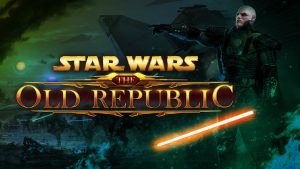 Is SWTOR worth returning to in 2024?
Is SWTOR worth returning to in 2024? Easiest Classes to Play
Easiest Classes to Play Outfitter Guide
Outfitter Guide


 Twitter @swtorista
Twitter @swtorista Reddit /u/swtorista
Reddit /u/swtorista Discord Swtorista#0153
Discord Swtorista#0153 Email swtorista@gmail.com
Email swtorista@gmail.com Youtube Swtorista
Youtube Swtorista Twitch Swtorista
Twitch Swtorista Patreon
Patreon