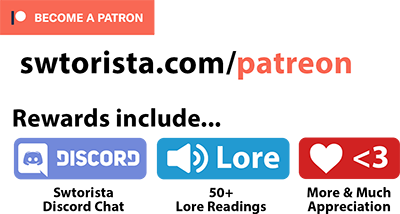In Star Wars: The Old Republic, by default, you can only zoom out so far away from your character, limiting the area you can see around. If you’re willing to open up your settings file for the game on your computer, you can increase that distance and zoom out really far. In this video I’ll be showing off how to zoom out as far as you want in the game.
Contents
How to Zoom Out
First off, if you want to zoom out just a little bit, the default key to zoom in an out in the game is scrolling the scroll wheel on your mouse forwards or backwards.

With the default zoom settings, you can zoom about twice as far back as you start off at.


How to Zoom More in the Settings
To extend this a bit more, you can press the ESC key on your keyboard then choose “Preferences” from the menu.
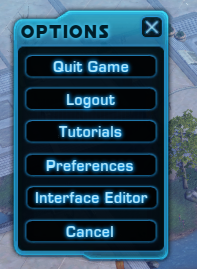
Go to the Controls tab, and about halfway down in the Camera section there is a slider called “Camera Max Distance” you can slide all the way to 100%. This part can be done in-game very easily, and for most players this will give you a good view of everything around you, without making your character too small once you scroll the scroll wheel on your mouse all the way out.


How to Zoom Out Really Far
To zoom out really far, you need to edit your game’s setting file on your computer while the game is shut down and the “Camera Max Distance” is set to 100% in the in-game settings.



The hard part is finding that file. To locate it, you’ll need to open your File Explorer, and find the drive your game is saved to, this is usually the C: drive which you can click on the left side of the screen. The second step is to find the Users folder, and from there choose the folder of your account on your computer.
![]()
Third is to open your AppData folder – if you can not see the AppData folder, it may be hidden, so to show hidden folders you need to click the “View” tab on the top left of the File Explorer, and check the checkbox that says “Hidden items” on the right.

From the AppData folder, you follow a set path: Local > SWTOR > swtor > settings.
C:\Users\SWTORISTA\AppData\Local\SWTOR\swtor\settings
You’re looking for a specific file in here, and if you have a lot of characters there may be a ton of files in this folder. The one you are looking for has your SWTOR account name – the one you log in with, followed by the word _Account.ini. So mine would look like swtorista_account.ini. If you double-click this file, it should hopefully open up as a text document automatically – if it doesn’t, right-click the file and choose “Open with” and choose “Notepad” from the list or “Choose another app” and find “Notepad” if it’s not on the little right-click dropdown.
Once it’s open, you’ll be able to see it’s just a little settings file, nothing too scary to edit.
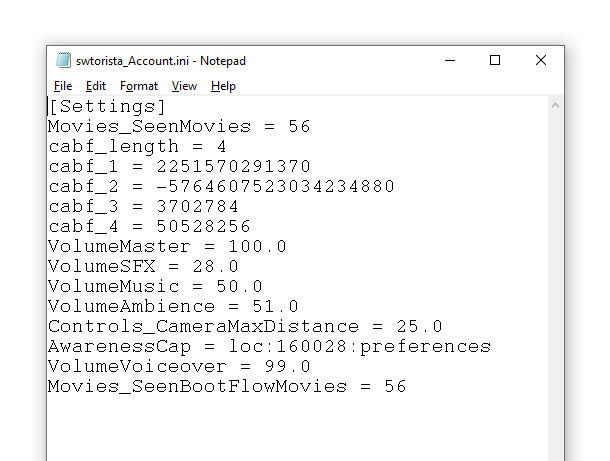
We are going to edit the setting called “Controls_CameraMaxDistance” and put in our own number. By default, it’s set to 25.0.
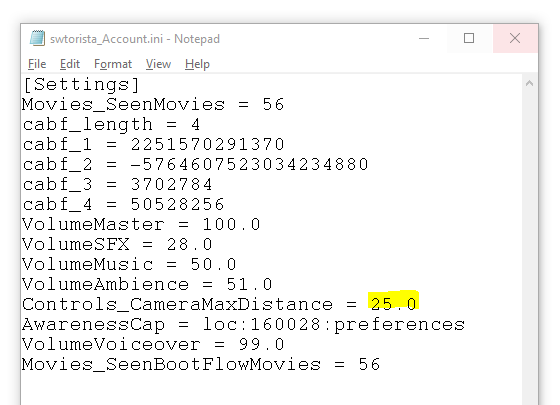
You can set it to any value you like – for example 30.0, 40.0 or even something like 100.0 for a super zoom out. The important part is to make sure to put the dot zero at the end and not just the number.
Save the file and close it.
Next time you jump in-game you’ll be able to zoom out really far using your scroll wheel!
Just make sure not to touch the “Camera Max Distance” in the settings, leave it at 100%, or it may reset the text file you just edited.
Enjoy your ability to zoom out more!
Another important thing to know is that the game was not designed for these high zoom-out settings – if you are questing, especially if you are looking for something small or hidden on the ground, that item may not load in unless you are zoomed in and if you are searching while zoomed out the item will not appear tiny, instead it will just not appear at all and it will be impossible to find. This goes for talking to quest givers as well – if you zoom out too far, characters and NPCs will also disappear.
Zoom Examples
Here’s how the game will look like at different settings.
Default
Not zoomed out or changed any settings at all, what it looks like when you load into the game.
Zoom Out without Settings
Without changing any settings, but scroll the scroll wheel down in-game to zoom out as far as it goes. The default is 19% zoom with no .ini settings.

Camera Max Distance set to 100%
Without touching the .ini file, setting the camera to 100% in-game and zooming all the way out. This would be 25.0 by default in the .ini file without editing it.

Controls_CameraMaxDistance = 40.0
Allowing just a little more zoom out through the settings file at 40.0, and in-game zoom set to 100%. You can technically play at this point but your character is very small, though it does let you have a good look around at the game around you.

Controls_CameraMaxDistance = 100.0
Allowing a lot of zoom out through the settings file at 100.0, and in-game zoom set to 100%. The character will be too small to really play the game at this point, but you get a neat birds-eye view.

Controls_CameraMaxDistance = 300.0
Insanity. This is only useful if you want to take some cool screenshots. You can’t even see your character and I got carpal tunnel from having to scroll the mouse wheel to zoom out all the way. Keep in mind if you decide to try these crazy zoom out options, I’m not responsible if your game crashes from trying to load in every tree on Tython, ok?




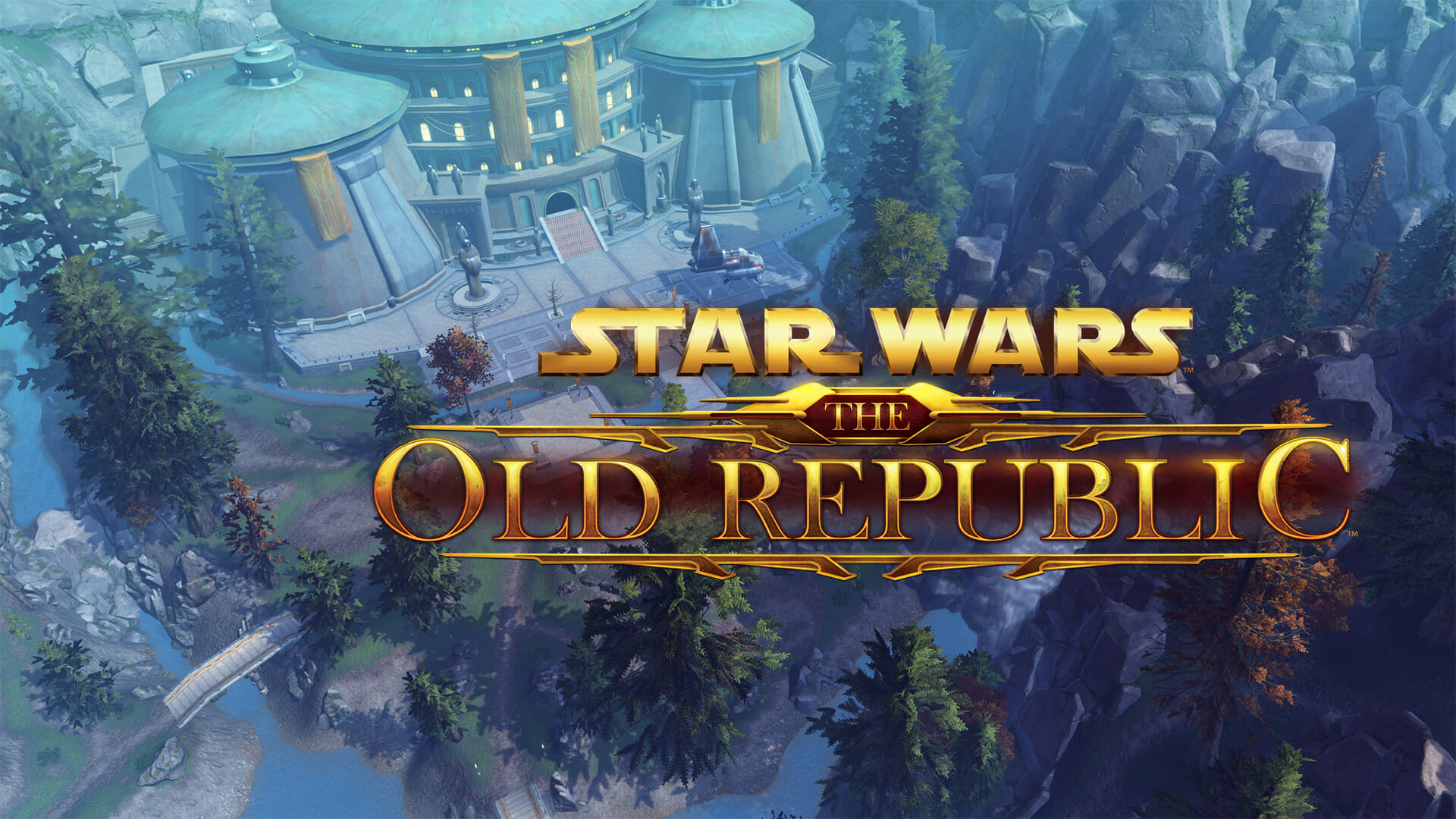



 Questions or comments? Feel free to send me a message on Twitter
Questions or comments? Feel free to send me a message on Twitter 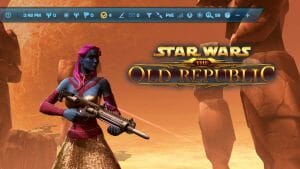 Utility Bar Guide
Utility Bar Guide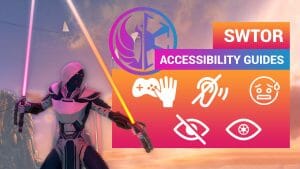 Accessibility
Accessibility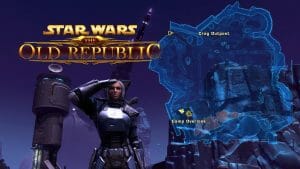 Map Guide
Map Guide Colorblind Mode
Colorblind Mode Gaming with Anxiety
Gaming with Anxiety Deaf and Hard of Hearing Gaming
Deaf and Hard of Hearing Gaming Legally Blind, Visually Impaired or Low Vision Gaming
Legally Blind, Visually Impaired or Low Vision Gaming


 Twitter @swtorista
Twitter @swtorista Reddit /u/swtorista
Reddit /u/swtorista Discord Swtorista#0153
Discord Swtorista#0153 Email swtorista@gmail.com
Email swtorista@gmail.com Youtube Swtorista
Youtube Swtorista Twitch Swtorista
Twitch Swtorista Patreon
Patreon