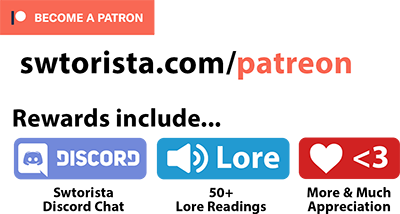Galactic Starfighter is the intense free flight dogfighting ship combat mode available in Star Wars: The Old Republic. Galactic Starfighter is available to all players for free starting at level one, and is not restricted to high level characters or to subscribed players. It has a steep learning curve, but is a lot of fun once you start understanding how it works.
Keybindings

Movement & User Interface


You can practice moving around in the tutorial by opening your ship hangar by pressing the symbol of a small ship near your minimap, or the H key on your keyboard, then click the symbol of a yellow question mark in a circle on the top right of your ship hangar. I’ll be going over how to properly practice in the tutorial in a separate video, but in the meantime, let’s talk about movement.
If you’ve never played a flight game before, moving around can be very disorienting, as you’re not limited to running around on the ground like you are in a regular game.
Movement Keys
In Galactic Starfighter, you move forward by default – but you can press X to kill your engines and stop, and the V key you center your cursor and bring your ship back to its default position – this will let you stop perfectly in place and get your bearings, placing your ship’s bottom facing towards the “floor” of the minimap. To move forward, tap W – you don’t need to hold it down, though holding W down will speed you up. To slow your ship down, hold down your S key. These four speeds, coasting by pressing nothing, W for maximum speed, holding S for slow, and X for stop, are represented by your throttle on the interface, which is the curved blue bar on the right.
Speed Boost & Power Modes
To move fast, you can boost your speed by holding down the space key – but you can only do this for so long, and the duration of your speed boost is controlled by your engine power. How much engine power you have available is shown on the curved purple bar on the right – when it runs out, you can’t boost anymore, and it will slowly fill back up while you’re not boosting.
You also don’t want to tap the space bar and do a series of speed boosts, as there’s an extra activation costs each time you hit the spacebar and your engine power regeneration slows down for a few seconds after boosting, so it’s better to hold down the spacebar for one long continuous boost instead.
To speed boost more efficiently, you can press F3 to switch power to your engines. You can see your power mode on the bottom left, represented by a yellow bar, a blue bar, and a purple bar. Pressing F3 will divert your power to your engines, making you move faster, and replenishing your engine power faster while you’re flying normally. While you’re in the F3 speed-boosted engine power mode, you’re more vulnerable, as your firepower and shields are reduced, which you can see in the distribution of power on the bottom left of your screen, with your weapons bar in yellow being low, your shield power in blue also low, and your engines power boosted up high. Once you get to where you need to go you’ll switch your power to your weapons by pressing F1 or switch power to your shields by pressing F2. It’s best not to fully empty your engine power, as some of your defensive moves also rely on you having some engine power available. Lastly, F4 will balance your engine power between all modes, if you need all three at once.
Aiming Your Ship
You aim your ship primarily with your mouse – you move your mouse in the direction you want to go, and how far away your mouse is from the center of the screen is how sharply you move in that direction. So if you move your mouse just slightly off the center crosshair circle, you’ll turn gently, and moving your mouse to the very edge of the large circle will turn you quickly. You don’t need to move your mouse all the way to the edge of your screen, and moving your mouse all the way to the edge is actually a bad thing, as you’ll want your mouse near the middle of the screen to fire your weapons once you’ve mastered movement.
Circle in Center of Screen
Using your mouse is the main way you will move around the map, get to objectives, and avoid asteroids or other obstacles. The circle in the center of the screen also tells you where you should go with a series of symbols around the edge of the circle. In a match, a red triangle around the outer ring shows where your enemies are, a light red diamond symbol shows where the enemy you were chasing has gone, and in objective-based matches, you will also see the letters A B and C around the ring, showing nearby objectives. Unlike the flat map on the bottom right of your screen, the symbols on the large circle are marked in three-dee compared to where in space your ship currently is. That means if you want to get to an objective or enemy, instead of trying to figure out if they’re simply to the left or right of you on the minimap, the symbols around the circle will lead you to exactly where the enemy is in relation to the current orientation of your ship. If you’re trying to find an objective or enemy ship, once you can visually see it on screen, the marker will disappear from the interface circle.
Getting to Your Target
So to get to an objective or enemy, move your mouse anywhere along the invisible line between the center of the screen and the symbol on the outside of your circle – once you move your mouse there, you’ll actually see a line form. For example, I want to try and find an enemy I know is nearby as they’re shooting at me. I find their red triangle on the outer circle, move my mouse in the direction of the triangle, and my ship will start turning towards them. If they’re moving around, that red arrow will also be moving with them, and I may need to “chase” the red triangle with my mouse until I visually see their ship on my screen. If an enemy or objective is not nearby, it won’t show up on your outer circle as a symbol, and how far away you can “see” is based on your ships stats. If you’re trying to find something more static, like an objective satellite, you might instead use the minimap to get a general sense of direction. Much like the outer circle, objectives, and enemies don’t show up on the mini map unless you are close enough to them, and you can also see your team members as green triangles on the minimap no matter how far away they are. Remember that the minimap is flat, so you would use it to get generally close to your objective, then use the outer ring to figure out the exact location of your objective.
Camera
By default, your camera is set to third person. If you need to take a better look around, there are three camera movement keys. Your F key is the Free Look camera, which lets you look around everywhere with your mouse while holding down F, C is the Target camera, which will spin your camera to look at your selected target, and your 1-9 keys on your numpad on the right hand side your your keyboard each line up with a different camera angle – for example, the 2 key on your numpad lets you look directly behind you while flying forward. These camera controls can be disorienting while flying, and are not usually used in general flying or fighting, though they can be useful in certain situations.
A & D Keys
In addition to moving with your mouse, you can also use the A and D keys to roll your ship left and right.
One other thing to know about moving is that moving up and down with your mouse is faster than moving from left to right when making turns. When skilled players are tracking down a target, they’ll align the red arrow marker so it’s at the top of the screen by rotating with A or D, and then use their mouse to turn, instead of turning by moving the mouse left or right. You can combine A & D rotation with also turning your mouse to do some fancy flying, and if you want a tighter turn, hold down S while turning – it will make your ship move slower, but will allow you to make tighter turns. To turn faster, you’ll also not want to be in the F3 speed mode, as that makes you go forward fast, not turn fast.
Apart from using movement to get to objectives and find other players to shoot at, you can also use your movement defensively. If you’re being shot at, you can dip and dive behind asteroids, satellites or pieces of metal to avoid blaster fire from other players. If you’re being shot at, don’t fly in a straight line, as it makes you easier to hit. You can use your mouse and A & D keys to shake off your enemies blasters and missiles, and to make good use of the terrain around you.
Strafing
In addition to your movement ability keys, you can also strafe. Strafing in Starfighter is moving very, very gently in a direction, without changing the aimed direction of your ship. You have four strafe keybinds – SHIFT+W will move you very very gently upwards, SHIFT+S will move your very gentle downwards, and SHIFT+A will move your very gently to the left and SHIFT+D will move you gently to the right, and all of these keybinds can be changed in the preferences menu. Strafing is very subtle, and when you are testing it out, it may not even feel like it’s doing anything at all, especially compared to the drastic change you see when you change the aim of your ship, but the strafing speed. Strafing is most often used by gunships that find a good hiding space, then snipe other ships from far away.
Engine Ability
You also have your engine ability, and it can change depending on which ship you are flying and what abilities you have chosen. This movement ability allows you to perform a fancy little maneuver which will break a missile lock another player has on you. When a player is trying to lock a missile on you, it takes them a few seconds of them locking their targets on you before they are allowed to fire it. During this time, you can break their target lock by dipping out of their line-of-sight, or by using your movement ability to break their lock by pressing the 3 key on your keyboard, stopping your enemy from even being able to fire missiles at you. You can tell if someone has a missile lock on you, a very large red triangle will show up on your outer ring, and more noticeably you will hear a beeping sound followed by a sonar submarine-like sound. During this time is when you can use your movement ability to outmaneuver the incoming missile. You can use your engine ability while they are locking on to you and the missile is beeping, or even after the missile has been fired and the sonar sounds are going off, causing them to waste a missile, which is always better as their missile ability is now on cooldown so they can’t use it again on you for a bit. Each engine ability will automatically move your ship in a different way, so make sure you are in a good position so you won’t accidentally fling yourself in to an asteroid, and even better, are thrown in the direction you want to be going.
Shields
Apart from outmaneuvering your enemies, you’ll also have a shield ability that can be activated with your 2 key on your keyboard. Much like your movement ability, you can choose your shield and your options change depending on your ship, so make sure to read up on how your shield works using the tooltip. Holding down Z while flying will allow your mouse to move independently and hover over your abilities and read what they say, but you won’t be able to control your ship’s movement at all while you are holding down Z. Much like everything else, you can change the keybind for this if you’re accidentally hitting Z while flying.
Healthbar
Apart from looking at your ship and seeing how on fire it is, you can also see the health of your ship on the bottom right, symbolized by an icon of your ships that will change colors as you get hurt. The drawing will change from green, to light green, to yellow, to orange, to red, and then black if you are nearly dead. Your shields are represented by the rings around your ship’s icon. On the top half of the ring iis your front shields, and the bottom half of the ring is your rear shields, which are independent from each other, so if you get shot from behind your rear shields will be damaged but your front shields won’t change. You have two layers of shields for both your rear and front, and your shields will turn blue if you are at over 100% shields, which you can access in the F2 mode.
If your shields are down, you can try hiding behind an asteroid for a few seconds, and direct power to your shields by pressing F2, as they can only recharge while you are safe and not being shot at – you’ll need to wait for 6 seconds out of combat before you’ll be able to start recharging.
You can see your target’s ship type, health and shields on the top right of the screen in your targetting window.
Attack
Now that you’ve gotten a hang of moving your ship around, let’s talk about how to attack other players.
Your primary weapon is your blasters. Once you find a player, you can shoot them by clicking the left button on your mouse. If you do not have the player targeted, they will show up as a ship with a rectangle around them. There are three ways to target a player – the tab key on your keyboard will cycle through all enemies starting with the nearest enemy, your E key will select the target under your cursor, and the R key will cycle through enemies that damaged you, with the most recent one to hurt you targetted first.
Targeting another player makes it easier to know where to shoot them – you’ll know if you have a player targetted if they have a small crosshair circle near them instead of a red box around their ship. Instead of shooting directly at their ship, you’ll want to shoot at the crosshairs, as hitting the crosshairs is what will actually damage their ship. If their crosshair circle is gray, you’re too far away, and you can use your spacebar to boost your speed and get closer. If the player has gray diagonal lines in a rectangle over their ship, it means they are behind something and you can not hit them until they move out from behind it, or if you chase after them. If your enemy shows their crosshair circle in red, that’s when you’re within range and can hit them with your blasters!
To shoot at another player with your blasters, hold down your left mouse button, and aim at their crosshair with your mouse. You can also click individual shots rather than holding down the mouse button. If you’re successfully hitting them, you’ll see yellow flytext showing in numbers how much you are hitting them for, and see their shields in blue or healthbar in red go down. Even if you aim well, your shots still might miss based on the stats of your ship, the enemy’s ship’s stats, and a healthy dose of random number generation. The closer you are to your enemy, the more likely you are to hit them and do more damage, and each blaster type has a close range, mid range and max range. How close they are to the center of your screen can also affect how likely you are to hit them, so you may miss if you are trying to shoot them on the far edge of your circle, as you get a penalty the further your mouse is away from the center. Your large circle in the center of your screen represents where you can shoot, so do your best to line up your enemy in the center of your circle for the best results.
Firing your blaster uses up your weapon power, which is the yellow bar on the left of your circle in the center of the screen, and when you run out you won’t be able to shoot anymore. While firing, you can divert your power to your weapons by pressing the F1 key – keep in mind this will take power away from your shields. Putting your power in to weapons causes your cannons to do more damage, and lets you regenerate weapon power faster when you’re not shooting. There’s also a small regeneration delay, so if you wait for a bit before shooting again you’ll see your weapon power regenerates faster than immediately after you’ve shot.
In addition to your primary canons you shoot with your left mouse key, you also have a secondary weapon you can choose. These can be missiles, torpedos, mines, pods, probes, or a railgun, and your choices change depending on what ship you are playing, but all are controlled by the right mouse button. Some secondary weapons need to be “locked on” by holding down the right mouse button, while others can be used immediately, while others allow you to enter a special sniper mode.
Your secondary weapon is independent of your primary weapons, so you can also shoot your enemy with your left mouse button while using your secondary weapon with your right mouse button.
Lastly, you’ll also have an ability called your copilot ability that may make your more effective in a fight, and is determined by who you chose as your copilot, and can be activated with your 4 key on your keyboard. The copilot abilities vary wildly, so make sure to read the tooltip for your ability to find out how to use it. While you probably shouldn’t be doing this during a live match, you can hold down your Z key to move your mouse freely around and hover over your copilot ability to see what it does. You can also check this on the match screen before the match starts.
Practicing
Star Wars: The Old Republic does not offer a solo or practice mode when it comes to Galactic Starfighter, the free flight dogfighting in space mode available in the game, but there are two ways you can practice flying before jumping in to live player-vs-player Galactc Starfighter matches. In this video, we’ll be going over how to practice solo using the Galactic Starfighter tutorial, how to practice real fighting with friends by using the private Group PvP Challenge mode, and what you should be practicing.
Starfighter Group PvP Challenge
If you happen to have three friends, or at least one friend and two players willing to help for a few minutes, instead of doing the tutorial mode, you can actually enter a private match with the Group PvP Challenge mode. This is very beneficial, as the challenge mode does not pause your flight as part of the tutorial, and you and your friend can practice targeting each other as moving ships, which the tutorial does not offer. If you have a total of four or more friends who you want to practice GSF with, what you do is form two mostly even groups – you can have both groups be Republic side or one Imperial group and one Republic group. Have the leader of your group open the PvP panel by clicking the icon of “three little people” near their minimap, click the pvp tab, and choose the last green button called “Issue a Challenge” which will only be available if you are in a group. A box will pop up, and you’ll type in the name of the opposite group’s leader’s character’s name. You’ll choose Starfighter from the dropdown list, and pick which map you want to play – which one you pick doesn’t matter much for basic practice. You’ll then all be able to enter the match and play together. If there’s only 2 of you, the game does not allow 1 vs 1 matches, as you need to be in a group to issue a pvp challenge. However, if you can scrounge a group up, for example having each player invite a random stranger and ask them to stay in a group for a minute, you can form two groups, issue the challenge, enter the match, and the random players or kind volunteers can just reject the match and go about their business, while the two of you fight 1 vs 1 – it won’t kick you out of the match if other players leave. You can technically even play a match alone this way if your friend doesn’t enter. Once in, you’ll have the chance to pick your ship, click Ready, and wait about a minute as your “team” locks in their choices. You’ll then be able to play against each other and shoot players in the opposite group!
I highly recommend going on voice chat with your partner, as it allows you to share knowledge, ask questions, and declare truces if you want to just practice flying versus actually firing at each other. You’ll want to practice the same things as in the tutorial that I’ll go over, and additionally practice targetting eachother, firing your various weapons eat eachother, using your defensive ability when you are being chased, and playing hide-and-go-shoot around asteroids. One of the most useful things you can practice with a partner that you can’t do alone is breaking out of missile locks, by having one player be chased and try to not get hit by missiles, especially by using terrain and fancy flying to break the missile lock instead of relying on the engine maneuver ability which will not always be available in a real match.
Heads up, due to the desert penalty for GSF matches, there’s a bug that if you leave a custom match early you’ll be temporarily locked out from queuing for real matches.
Solo Practice Tutorial
If you’re playing alone, or want to practice solo before trying with a friend, you can start practicing flying by opening your ship hangar by pressing the symbol of a small ship near your minimap, or the H key on your keyboard. To enter the tutorial to practice, click the symbol of a yellow question mark in a circle on the top right of your ship hangar.
The tutorial is unfortunately one of the worst tutorials I’ve ever seen in any game – but it’s the only available option for flying solo. The tutorial will pause you as you play to try and explain what to do, and you can use the spacebar to unpause so you can actually fly around. If you have tutorials turned off, the tutorials will be invisible, so just hit spacebar whenever you’re stuck hanging in the air. You can fly around for up to 15 minutes as long as you don’t capture the satellite, which will automatically kick you out of the practice tutorial. At the end of 15 minutes, it will kick you out, so just restart the tutorial. Knowing these obnoxious limitations, let’s talk about practicing.
Practicing Movement
You’re first going to want to practice movement. Your ship is flying forward by default, so use your mouse to aim your ship. Moving the cursor a short ways away from the enter will turn you gently, moving it farther away will turn you quicker. One thing you will want to practice is moving your cursor around inside in the big circle in the center of the screen to turn, instead of wildly moving your cursor to the far edges of the screen. This will give you finer control, help reduce the motion sickness you may feel, and keep your mouse near the center of the screen which is where it needs to be to fire. Practice using your A and D keys to rotate yourself, and the difference between gently rotate yourself a few degrees versus doing a full barrel roll full 360 spin. You often only need these gentle movements to avoid obstacles like asteroids without changing your course. You will also want to get used to the slightly reversed controls – if you move your mouse up, down, left or right, your ship will move that direction, but pressing your A key, on the left of your W key, will rotate your ship to the right, while the D key will rotate you to the left, which may be the opposite of what you are expecting… if you are wanting to rotate to the right of an asteroid, you’ll want to press the key on your keyboard that’s on the left! Practice charging up to asteroids and gently moving your mouse up to avoid clipping the top of the asteroid, and practice going on the left or right of an asteroid and avoid clipping its side by rotating to the left or right with your A and D keys. The tutorial is very forgiving, and makes it so you take no damage from asteroids, so you can make as many mistakes as you need to while practicing.
My personal biggest challenge with Starfighter was trying not to move in a way that made me want to space barf in my pilot’s helmet, but you’ll quickly learn that moving your mouse wildly and smashing your movement keys is actually really inefficient, both for moving around and in trying to target other players, even though it may feel like you’re flying faster or doing a better job shaking of an enemy with your wild maneuvers. Once you’re feeling comfortable in not crashing in to things, you can actually start the tutorial, which is meant to be a mockup of a real match without any other players.
Practicing Finding Targets
Next you’ll want to practice finding enemies.
Tapping the TAB key will flip through the four enemy drones, and you’ll see the red diamond floating around the center circle as you press tab, indicating it’s pointing to each of the different enemy drones. In a real match, you would also see many other red arrows indicating enemy team members, but the tutorial only shows you one enemy at a time.
You start by locating the red diamond along the circle in the center of the screen, and putting your mouse on the red diamond, following it with your mouse if it moves.
If you want to get even better at turning towards a target, you can also practice using your A & D keys to put the red diamond symbol at the top of the screen by rotating your ship, and then using your mouse upwards to turn towards it – this is because moving “up and down”, better known as pitch, is faster than moving “side to side”, which is known as yaw. Your drone should show up on the screen fairly quickly as you turn towards it. If you want even more practicing “finding” enemies, fly directly past the drone and then try to find it again.
When you see it, if it does not already have a red or gray circle around it, press E to target it while hovering your mouse over it, or TAB to cycle through nearby enemies. If this was a real enemy player that was moving around, you would see the red targetting symbol move around, indicating where you should shoot. In this case however, the drones are stationary, so you just need to shoot directly at them, and the targetting circle is immediately around them. If the circle is grey, they’re too far away, as with your tutorial weapon you need to be with 4,000 meteres. Once the red circle turns red, you’re within range. Once you’ve got your training drone targetted, hold down or click your left mouse to fire!
Next up is your secondary weapon. For the Scout you’ll be flying in the tutorial, this will be a missile. Find your drone, hold down your right mouse button while the drone is inside the inner ring in the center of your screen and you’re within 5,000 metres, hold down your right mouse key. If you haven’t targetted your drone, or you are too far away, or do not having your drone in the center ring, it will make an angry single beep and nothing will happen. If you’re correctly locking on to your target, it will make happy beeping noises as it locks on then a high pitched beeping when you have successfully locked on, which is shown visually as some red arrows close in around the drone while you are locking on, and the arrows sitting stationary once you are locked on. Once locked on, you can release your right mouse button to fire your missile! If you accidentally fly so that your locked on target move out of the inner ring before you fire it, you’ll hear an angry beeping noise and your missile while no longer be locked on. While locking on and firing a missile at a stationary drone is pretty easy, firing at a moving enemy player is a lot harder, and you won’t be able to practice that in the solo tutorial.
Practicing Diverting Power
Your ship has three different power modes – engines, shields, and weapons, which you can flip between with your F1 F2 and F3 keys. You’re nect going to practice flying around the map and switch between these modes.
Look around with your ship until you see the “blue box” – it’s a large floating structure with a blue force field inside it. Switch to F3 engines mode to go fast, hold down the space bar, and boost to the “blue box”. Once you get there, immediately turn around and figure out how to get to the A satellite using your center circle. Lastly, when you get to A, try and figure out where the blue box is again, since it doesn’t appear on your map or your center circle, and boost back. As you fly, you’ll run out of engine power, and once you’ve fully run out, you won’t be able to boost anymore.
For your next practice, fly from the blue box to satellite A, and then try and find another drone to attack, boosting with your F3 mode to get there quickly. Once you find a drone and are within targetting distance, switch to F1 mode to divert your power to your weapons. As soon as you destroy that drone, switch back to F3 for speed and start looking for another sattelite. Being able to orient yourself on the map, find targets, and switch between your different power modes is going to help you a lot in your first real match.
Practicing Capturing a Sattelite
Once you’ve destroyed all the drones and are done practicing, fly a very tight circle around the “A” objective sattelite, which is how you capture objectives in a real match. If your ship is turning green, it’s working, and try not to crash while doing so. This will end the tutorial, but you can restart it if you want to keep practicing.
If you’ve done the solo tutorial and can get a group together, I highly recommend doing some practice in the private PvP Challenge mode as described at the beginning of this video, as it gives you some practice against a real, moving target. If not, it’s time for you to hop in to your first match!
Upgrading Your Ship
Apart from learning how to fly and aim better through practice, you can also increase your effectiveness by customizing and upgrading your ship.
Ship Requisition & Fleet Requisition
As you play matches, you’ll get two types of currency that can be spent on your ship – Ship Requisition and Fleet Requisition. You earn Ship Requisition, the green currency, for the specific ship you are flying on and you can only spend it on that ship, but you also earn Fleet Requisition, the purple currency, which can be spent on any ship, making it more useful. One important thing to know is that requisition and upgrades are per character – that means if you play Galactic Starfighter on one character, then switch over to a second character, the second character will be starting over from zero – Galactic Starfighter is not alternate character friendly. There are three main things you can buy with your requisition currency – new ships, new crew skills, new shield types, new weapons, and lastly upgrades for your ship’s components. You can spend your requisition currency on the Hangar window when you aren’t queued up for a match, by press H on the keyboard or clicking the tiny symbol of a ship near your minimap. If your character is level 10 or higher, you’ll want to pick up the “Introduction to Starfighter” quest in the Combat Training section of the fleet from the PvP Mission Terminal, as it will give you 25,000 Fleet Requisition currency just for completing a single match, which will give you enough requisition currency to unlock every ship. There is also a Daily quest to complete 2 matches or win one which grants you 1,200 Ship Requisition, and a Weekly quest that requires you win 5 matches or play a total of ten win or lose, which grants you 4,000 ship requisition and 800 fleet requisition. When you complete dailies and weeklies, the Ship Requisition is granted to every ship you have unlocked, not just the one you are playing on currently. Because of the way this works, it’s highly recommended that you unlock all ships right away, even if you don’t plan on playing them right away – that way they’ll passively be gaining ship requisition through the dailies and weeklies, even if you only play 1 ship.
The individual matches also reward you with both types of currency every time you complete a match, and each match will grant you crates that also have more requisition and gear in them.
Playing different ships each day also comes with a special reward – you can earn double requisition by playing a ship that has the purple x2 requisition modifier on its icon in the Hangar panel, for up to 500 bonus requisition per ship per day.
You also have the ability to convert Ship Requisition to Fleet Requisition at a ratio of 1 to 1, so you can use currency you earned on one ship to purchase upgrades for other ships. This however costs cartel coins, so its not recommended, at a rate of 1 cartel coin per every 25 ship requisition points converted.
Fleet Commendations
As you play GSF you’ll also earn a separate currency, Fleet Commendations, which can also be earned from the old-school solo space missions. You can use these to buy cosmetic rewards, old school space missions gear, and also some items that grant ship req or fleet req that are legacy-bound, which means you can send them to any of your characters on your server.
![]()


- Minor Fleet Requisition Grant [Legacy] – 400 Fleet Req – 40 Fleet Commendations
- Fleet Requisition Grant [Legacy] – 800 Fleet Req – 75 Fleet Commendations
- Major Fleet Requisition Grant [Legacy] – 6250 Fleet Req – 400 Fleet Commendations
- Minor Ship Requisition Grant [Legacy] – 1200 Ship Req – 120 Fleet Commendations
- Major Ship Requisition Grant [Legacy] – 4000 Ship Req – 350 Fleet Commendations
Buying New Ships
There are four different types of ships in Galactic Starfighter:
- Strike Fighter: Whether dogfighting or targeting large mission objectives, strike fighters use a wide array of powerful weapons to eliminate their foes and are built for one purpose: direct combat.
- Scout: Fast and agile, scouts are designed to quickly investigate contested regions and capture critical objectives before the enemy can react.
- Bomber: Bombers specialize in using proximity mines and automated drones to defend and support its team, the Bomber is a tough ship with the strongest hull of any starfighter role.
- Gunship: As the heavy firepower of a starfighter squadron, gunships dispatch enemy vessels at extreme range before they can retaliate.
Each of the ship types also has three unique ship options you can choose from, which you can further customize through components. The ships are the same Republic side and Imperial side are mirrors of each other, they look different but are essentially the same.
By default, most players will have one of every type of ship unlocked for free – one Strike fighter, one Scout, one Bomber and at least one Gunship. You don’t need to play all the ships right away, as mentioned earlier, it’s a really smart idea to unlock them all early. The different ship options give you variations of abilities that aren’t available on the default free ships. To see what ships are available, you can click the Ships tab on the hangar, and they’ll be in the sections on the left.
Buying Components
Your primary components determine which ability you have for your ship, and your secondary components give you a passive boost to your stats like your accuracy, your range, or your power. Each ship has its own separate components – you get one for free, and the others you need to pay Ship Requisition or Fleet Requisition to unlock. While some components are considered better than others, the main reason they exist is to give you different options when it comes to customizing and playing your ship. You’ll be able to choose your primary weapon, secondary weapon, shields, and engine ability, your 1 2 and 3 abilities on your ship, through the primary components of your ship. In addition, you can unlock different minor components, which gives you choices when it comes to what type of stats you want to boost for your ship. To see what components are available, you can choose the ship you want to customize in the Ships tab, then click the Components tab on the top of the Hangar panel. The components options are located on the left, and hover over a component will tell you more about it.
There’s a very useful setting you can turn on in your preferences by pressing your ESC key, Preferences, Starfighter on the left, and check “Show Detailed Star Fighter Weapon Tooltips”.
Upgrading Components
Once you have chosen which components you want to use, you can also upgrade them. Much like the minor components, your upgrades affect the stats of your ship. For example upgrading your primary weapon lasers might make them shoot farther or hit harder. Upgrades start off cheap at about 500 Requisition, and the upgrades get more expensive as you progress up the upgrade tree. If you see two upgrades that are side by side horizontally, you get both of them for the price of the upgrade, but you can only have one of the options active at a time and can switch between them by clicking the icons. To see what upgrades are available, you can choose the component you want to upgrade on the Components panel, and the upgrades path shows up on the right. Clicking the next available upgrade will show you how much it costs to upgrade it, hover over components will tell you what they do.
Buying Crew
In addition to upgrading your ships you also have your choice of crew members. You can choose 4 crew members: Offensive, Defensive, Tactical, and Engineering. Once you’ve chosen four, you can also choose a Copilot in the Copilot tab – the options that show up in the Copilot tab are based on the four choices you made earlier. Each crew member offers different passive perks, and your copilot will also offer you an active copilot ability that you can use with your 4 key in matches. To see a companion’s passive abilities, hover over them on the left, and to see their active copilot ability, click them and it will be on the right. Unlocking companions costs 600 Fleet Requsition, and they can not be bought with Ship Requisition, so if you’re trying to figure out what to do with your purple Fleet Req, first unlock all the ships, and then spend it on your crew, and only after that spend your Fleet Requisition on individual ships. As you unlock characters in your class story, they’ll become available in Galactic Starfighter. Unfortunately, when you temporarily lose your companions in the expansion stories, they never return to the GSF panel, even if you regain them later in the expansions, so you have to pay Fleet Requisition to unlock them again.
Matches
To enter a match, press the symbol of a small ship near your minimap, or the H key on your keyboard, and click the green “Battle” on the bottom right. This will enter you in a queue with other players, and once at least 16 players total queue up, a match will start and a popup will show up where you can click the “Enter now” button. If you want to play with a friend on your team of up to 4 players, first group up, then queue up your team with the Group Battle button, and you will be queued together. Between matches, you can work on other parts of the game while you wait, like questing or crafting. The easiest way to see if any matches are running if you are subscribed is to type ” /who Shipy over Denon Mesas” then click the search symbol button, which will show if there are any matches online. If there’s an ongoing match, that means you have a good chance of getting a match going after the current one ends.
When you load into the match, you’ll be on the spawn screen, which shows your team, the enemy team, what map you will be playing, where you can start the match, and allows you to choose which ship you want to play with. Once you’re ready to start, press “Ready” to lock in your ship.
There are two types of matches you might be thrown in to – Domination and Death Match. Domination is an objective-based match, where the two teams are trying to capture satellites labelled as A B and C, or a Death Match, where the first team to 50 kills wins.
Domination
In Domination mode, the match will run for a maximum of 14 minutes, and whichever team gains the most points before the timer runs out, or the first team to 1,000 points wins. To gain points, players must capture the satellites spread out across the map and defend them. To help your team, protect satellites you currently own, and try and help your team capture the other satellites by defeating nearby enemy players. You can also shoot down enemy players to gain 1 point per kill for your team.
Capturing Satellites
To capture a satellite, fly a tight circle around it, and if you’re close enough and have cleared the area of enemies, a bright green circle will appear around your ship. If you’re flying around the satellite, but your ship is not turning green, you’ve either already captured the satellite or there are enemies or turrets nearby you need to destroy first.
Satellites on the Interface & Map
You can see the status of the three satellites at the top of the screen. Satellites you own are in green, satellites the enemy owns are in red, and unwon satellites are in grey. If a satellite is blinking, that means you are in the process of winning it or losing it. You can also see how many turrets are left at each satellite by the dots surrounding the satellite symbol – no dots, no turrets. The turrets will respawn over time, but only if there are no enemies nearby.
You can also see the satellites on the minimap. They are arrayed roughly in a straight line from each other, along the center of the map. If you’re trying to get to a satellite that’s far away, the minimap is often the most useful to figure out where it is. Your ship will be the small triangle that’s the brightest green with faint circles around it, and it will be pointing vaguely in the same direction your ship is facing, though it can only be so accurate as it can’t display if your ship is facing up or down since the minimap is a flat map. One trick you can use to orient yourself is knowing that the satellites are in a straight line – if you’re at satellite A and want to get to satellite C on the other side of the map but can’t see it, since they’re in a straight line, you can start flying towards B and just keep going past it.
Lastly, you’ll be able to see the satellites on the circle in the center of your screen. This shows where they are in relation to your ship, including whether they are above or below you – but they will only show up on the circle if you are close to them, and they won’t show up if you can visually see the satellite in front of you. Pointing your mouse towards the satellite symbol on the circle will point your ship towards the satellite.
Strategy
To win a Domination match, in general, your team wants to capture two out of the three satellites and keep them green for as long as possible – you don’t need to try and capture all three. Over the course of the match you’ll likely lose some of the satellites you’ve captured, but your team will constantly be striving to try and capture two total at any given time. This is done in two ways – defending satellites you’ve already captured from being taken by the enemy, and capturing satellites that are not being well defended by the enemy team.
At the beginning of the match, your team will often rush to capture one of the satellites on the edge of the map, and then try and go fight over control of one of the two other remaining satellites. For satellite matches, as you go through hyperspace to start the match, you’ll immediately want to hit your F3 button, to put your power towards your engines. This will allow you to start using your speed boost right away, as you’ll be trying to get to one of the satellites as fast as possible, so hit F3, aim your ship, then hold down spacebar to get their quickly. Emptying your engine power us is ok if you can prevent the enemy from taking the satellite or manage to capture it yourself, as that can be a key part of turning the tide of the match. Once you get to the satellite, you can switch to F1 to switch power to your weapons so you can start shooting enemy ships down, or stay in F3 mode to refuel your speed boost if there isn’t anyone around.
Choosing which satellite to head towards can be a bit tricky. For most matches, players will start by trying to capture the satellite farthest to the right when you load in to the match, and then go after the other two. Capturing at least one satellite early is important as you can not starting gaining points until you have a satellite captured, which is why all players will be rushing in the beginning of the match to a satellite. But, if every single player on your team went to the same satellite, that would mean that the other team could easily capture the other two satellites with no opposition, so your team will wind up splitting up a bit, often even checking out all three satellites to see what their situation is like. Each map is also different, which can also affect how your team splits up. If you’re feeling lost, look at the minimap for some green arrows and do your best to go where they’re going.
Once at the satellite, if there are no enemies nearby, you can help capture the satellite – the more players flying right beside the satellite, the faster it gets captured. You can actually see the satellite turning green as you fly beside it.
If there are enemies or turrets near your satellite, you’ll first need to get them out of the way before you can capture the satellite, either by shooting them out of the sky or by driving them away from the satellite.
Once a satellite is secure and there’s no enemies around, even if you don’t stay near it you still want to keep an eye on it. There are three ways you can watch it. The first is the satellite status symbols at the top of the screen. If you see your green captured satellite blinking, or see the dots around it disappearing, that means it’s being attacked. The second is on the minimap – it has a limited range, and you won’t be able to see far away satellites, but for nearby ones it will show you enemies as red arrows. The third way is in chat – although call outs during the match are less common, a team mate may request backup there. If your entire team flies too far away from a satellite, and it has no turrets which build back up over time after you’ve captured it, the enemy team can come and steal the satellite from you.
Once you manage to capture a satellite, if there’s still a fight going on, you should stick near the satellite, as the enemy can’t capture it while you are nearby. This is an especially great tactic for new players, as you’ll be defending the satellite, and drawing enemy players to come attack you, while your more experienced team-mates can move away from the satellite to line up a better shot, as it can be difficult to fight when you’re directly beside the satellite.
When players die, they can respawn every 20 seconds in waves, so you may have to wait a few seconds before you can respawn. When you die, you’ll see a map that shows the status of every spawn point, the location of every enemy, the timer left to respawn, and you’ll be able to choose where you start back in to the match. The start points are marked as small diamonds, the green diamond is the location you are currently going to load in at, and the empty diamonds are start locations you can switch to. The start location options are based on which satellites you have captured – there will only be diamonds available in front of your green captured satellites, to give you a quicker route when trying to defend them after you die. One of the Bomber ships also has a cool option to open up a fourth spawn point that might be closer, so keep your eyes open for the extra diamond point, and veteran bombers often post about it in chat too. To change your starting point, just click the diamond you want to start at. As mentioned before, your team generally wants to capture two out of the three satellites to win. If you have two satellites already captured, you’ll want to choose the spawn point closest to the satellite you think needs the most help in being defended. If you only have one of three satellites, you’ll want to be watching your team closely in the air and on the minimap – they will likely be heading towards one of the two enemy satellites, and you’ll want to follow them and help them instead of going off as a lone wolf towards the last satellite.
Death Match
In Death Match, your goal is to kill enemy players and not get killed yourself. The first team to 50 kills wins the match, or the team with the most kills after 14 minutes. Unlike in Domination mode, if you accidentally crash in to an asteroid, you’re helping the enemy team a lot, so try your best to stay alive.
Powerups
There are also four types of powerups hidden around the match that are only available in Death Match mode. These show up as sparkling objects in the match, and show up as a grey circle on the minimap. There’s a ton of power ups available, so don’t be shy in picking one up, and their buffs are quite powerful.
Linuxizer Damage Overcharge Maps
- Purple, which is Engine Overcharge and doubles engine power regen rate, increases ship speed by 30%, increases ship evasion by 15%, refills engine power to full on pickup.
- Yellow, which is Weapon Overcharge and Doubles blaster power regen rate, refills ammo, and refills blaster power to full on pickup.
- Blue, which is Shield Overcharge and Doubles shield power regen rate, eliminates shield recently consumed regen delay, refills shields to full on pickup.
- And Red, which is Damage Overcharge and Doubles damage from all primary and secondary non-drone and non-mine weapons.
Strategy
At the beginning of the match, unlike in Domination, you will have a choice of three locations to start at, as it’s usually closest to where the fight will start. When starting the match, you can pick the center spawn point if you aren’t sure where to start. Later in the match when you die and respawn, pick the one closest to the fight you want to jump into, or if you’re getting destroyed right out the gate choose one farther away. Some players also choose to start or respawn near where the powerful Damage Overcharge buff spawns if they are familiar with the map.
The most important thing in Death Match is to STAY WITH YOUR TEAM MATES. Keep an eye on the minimap to see where your green team mates are, and as a new player do not go rushing ahead, as you’ll be easily singled out and destroyed by the other team. Death Match is about more than just shooting down ships – it’s all about controlling the map as a team.
In Death Match, your Gunships will hang back and snipe from range, and your Bombers will set up a support zone. If you’re newer and are playing a Strike Fighter, work on protecting your gunships as they are powerful in destroying the enemy but are not very fast. If you get too far ahead of your team while still learning, dart back to your gunships and let them snipe down anyone on your tail.
As you play more, you’ll start learning more about controlling the map, and when it’s a good time to push the enemy back and rush forward.
When you die, you’ll be able to choose between the three start points indicated by the diamonds on the spawn screen. Choose the one closest to the clump of green arrows that will be your team mates, so you load in close to them, and then when you load in press F3 boost with spacebar to get over to them quickly, switching power to weapons with F1 once you want to start firing. If the enemy team is clumped around your spawn point, make sure to choose a different one so you aren’t shot right out the gate.
Since there are no objectives in Death Match mode, a majority of strategy involves learning how you can most effectively kill other types of ships with your ship, how you can set up and support the other ship types on your team, and how you can stop other types of ships from hurting yours. Each ship has its advantages and disadvantages, and when unchallenged, some ships can do massive amounts of destruction to inexperienced pilots. The different components on ships can also cause all kinds of interest effects too, like rendering your ship unable to move. You can choose to learn about the other ships by playing matches and watching other players, by trying the other ships types yourself, or by watching videos and guides by other players, and of course, asking other players flying the ships you’re interested in in the last match. Many veteran players really enjoy GSF and sharing their expertise with new players.
I Got One-Shot
When I first started playing GSF, I felt a lot of frustration when it came to dying in matches. It felt like everyone was a thousand times better than me, I kept self-destructing my ship by crashing in to asteroids, and it seemed like I was getting one-shot on a regular basis. I still die a lot, but GSF became a lot more fun for me after I started to understand what was killing me, instead of feeling like the other team was using some kind of sorcery to unfairly shoot me out of the sky before I even had a chance to play.
Here’s some of the things that might happen that will feel like you got 1-shot.
#1 Damage Overcharge
During the Death Match type matches, there are powerups scattered around the map. The Damage Overcharge buff is incredibly powerful, and a ship that has it can easily wreck your ship. It’s so powerful that during that match, the game will actually announce in text the name of the player who picked it up. The best way to avoid dying to Damage Overcharge is simply to avoid the ship that got it – and if it was a Gunship, make sure you don’t give th enemy the opportunity to snipe you while they have Damage Overcharge activated!
#2 You Charged Into the Red
Although there’s a time and place to press the attack, when you’re a brand new GSF player, diving head first into a swarm of enemies is a guaranteed way to get yourself shot by multiple ships at once. Especially when you’re playing the Death Match mode, as a new player, watch the minimap and try and stay with your team. Going into a pack of red enemies on the minimap is likely to get you killed, and so is wandering off to the edges of the map by yourself where you can easily be picked off. Getting shot by many enemies at once because you’re your only ally will get your ship destroyed real fast.
#3 Proton Torpedos Ignore Shields
Proton Torpedos, one of the secondary weapons, as extremely strong as they can ignore your shields and attack your ship directly. On an upgraded ship, proton torpedoes can do enough damage to destroy your ship with one successful hit, even if you have full shields. The good news is there are tons of ways to stop a missile from ever hitting you like dodging out of the missile lock, or using your engine maneuver to stop the missile after its fired, or you can even use your Hydrospanner copilot ability to “heal” as the missile is fired since it will heal you enough to keep you alive.
#4 Shield Penetration Hurts
Much like Proton torpedoes can bypass your shields, there’s also a stat called Shield Piercing, which allows normal attacks to bypass shields which can be obtained by upgrading certain components or with a copilot ability. Much like getting hit with a Proton Torpedo, you may feel like you got one-shot if you die, but never see your shields falter. You can avoid this by not being shot in the first place, or using the Hydrospanner copilot ability to heal up your hull instead of your shields.
#5 Gunships Are Scary
Gunships are the snipers of the GSF world – they’re very slow and vulnerable, but they pack a heavy punch. Sometimes when players work together over voice chat, two gunships can fire in sync and destroy your ship within a second. Although this might feel like a one-shot, you’re actually getting hit by two ships in tandem, and you can avoid this by making good use of cover and not flying in a straight line.
#6 Spawn Camped
And lastly, if you find you’re dying immediately after you load in, this is actually some sith sorcery but the good news is you can avoid it. Basically, when you click “Ready” on the screen you see after you die, your ship will load into the game and be visible to the enemy even before you’re allowed to load in and play. So if you see a group of enemy ships swarming your spawn point, or especially if you see a red ship directly facing the spawn point on the map, you’ll want to pick a different spawn point to load in it and join the fight from a little further away.
Community
One important thing to know when going in is that the Galactic Starfighter community is much smaller than the regular PvP community, and seems to be more friendly and interested in talking with and mentoring new players. One way you can get more engaged and ask questions outside of matches is to type “/cjoin GSF” which is the basic chat channel for meeting and talking to other pilots. To talk in this channel, once you have joined it, left-click the yellow icon of a chat bubble on the bottom left of chat and choose “Gsf” from the list. There’s also a decently active out-of-game Discord chat started by a Veteran player that any player can join by clicking the link in the description of this video, it’s a great place to ask questions about builds, basic help, and talk to players on your server. https://discord.gg/2gxt5c9 . There’s also a GSF Groupfinder Discord for those who like to group up or discuss grouping up at https://discord.gg/VNgrQ8z. When players do use voice chat in Star Wars: The Old republic, they usually use Discord, as you can at least listen in without having to download anything and just use your browser, but most players seem to run without voice chat at all. Another great place to look for help is the official SWTOR forums – unlike many other parts of the SWTOR community, the GSF community takes advantage of the official forums to post guides and research in.

Thank you to all the players who provided GSF expertise! Thank you @AWeeLittleFox for helping type all the abilities and upgrades for the starter ships, and @Hokanu_ for typing up the descriptions of the different ships, @Zneter for helping type up the crew!
Title Rewards
- The Space Magnate: Earned 1,000 Requisition in a single match 250 times while playing Galactic Starfighter across your legacy (legacy title)
- Wing Commander: Acquired all Galactic Starfighter crewmembers (legacy title)
- Fleet Admiral: Played 1,000 matches across your legacy (legacy title)
- Space Ace: Won 500 matches while playing Galactic Starfighter across your legacy (legacy title)
- Medalist: Earned 1000 medals while playing Galactic Starfighter across your legacy (legacy title)
- Reinforcement Specialist: Earn 250 assist MVPs (most assists earned in a match) while playing Galactic Starfighter across your legacy (legacy title)
- The Devastator: Earn 250 Damage MVPs (most damage dealt in a match) while playing Galactic Starfighter across your legacy (legacy title)
- The Grease Monkey-Lizard: Earn 250 Repair MVPs (dealt the most repair in a match) while playing Galactic Starfighter across your legacy (legacy title)
- The Most Valuable: Earned 500 MVPs while playing Galactic Starfighter across your Legacy (legacy title)




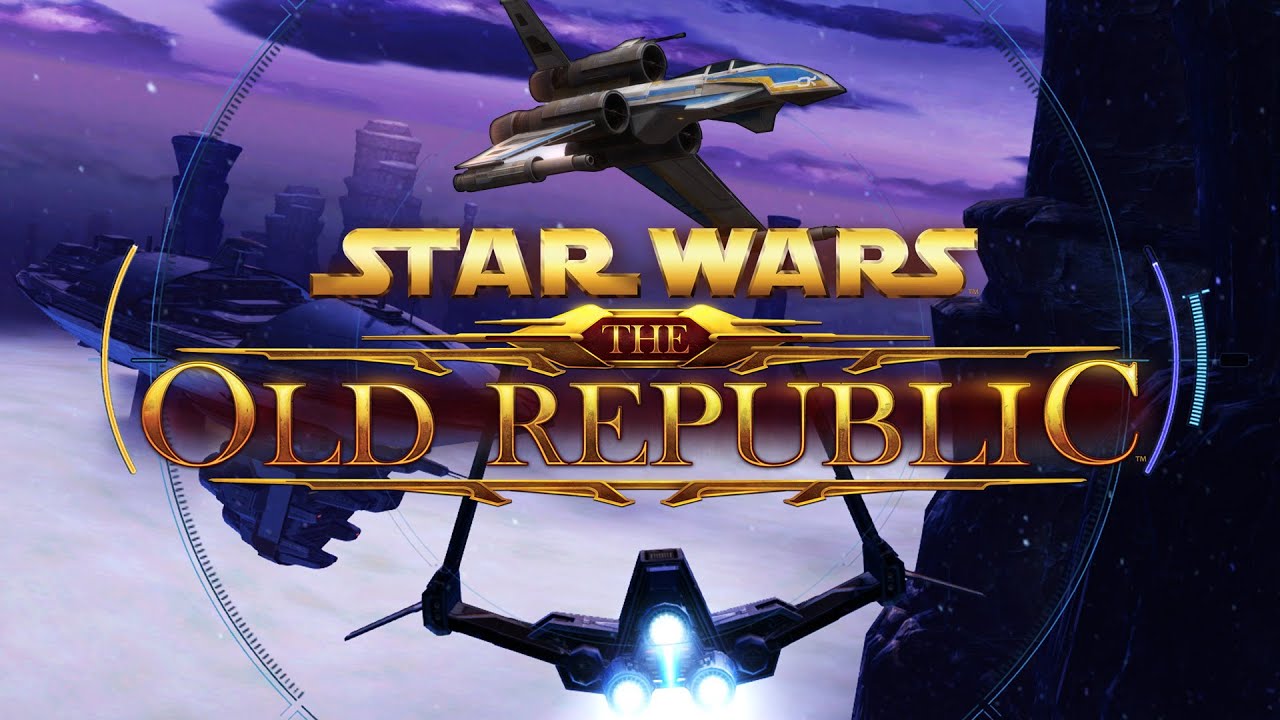



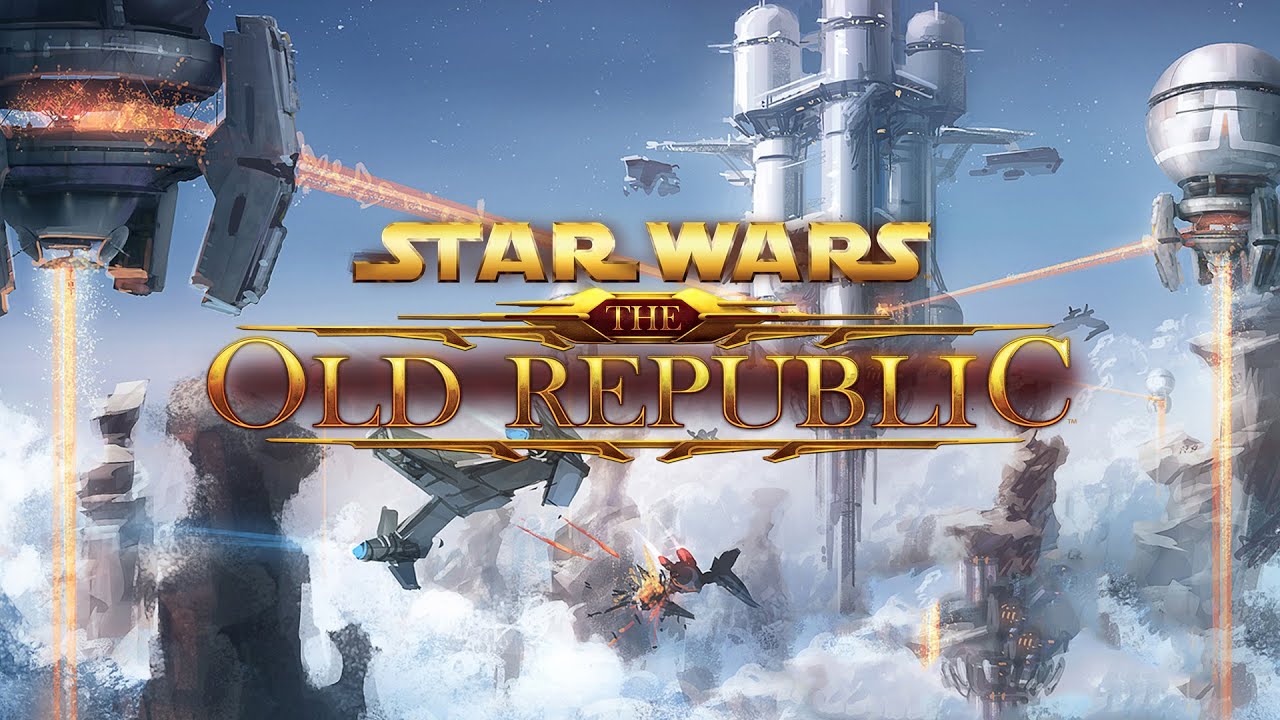
 Questions or comments? Feel free to send me a message on Twitter
Questions or comments? Feel free to send me a message on Twitter  Galactic Seasons Guide and Rewards – Season 6, Building a Foundation!
Galactic Seasons Guide and Rewards – Season 6, Building a Foundation! Date Night Guide and Achievement Rewards – Lana, Theron, Koth, Arcann romance!
Date Night Guide and Achievement Rewards – Lana, Theron, Koth, Arcann romance! How to Pick a Server
How to Pick a Server How to Get Cartel Market Certificates
How to Get Cartel Market Certificates What can you do with Cartel Market Certificates?
What can you do with Cartel Market Certificates? Tips for Returning SWTOR Players (2024)
Tips for Returning SWTOR Players (2024) Legacy Guide
Legacy Guide


 Twitter @swtorista
Twitter @swtorista Reddit /u/swtorista
Reddit /u/swtorista Discord Swtorista#0153
Discord Swtorista#0153 Email swtorista@gmail.com
Email swtorista@gmail.com Youtube Swtorista
Youtube Swtorista Twitch Swtorista
Twitch Swtorista Patreon
Patreon