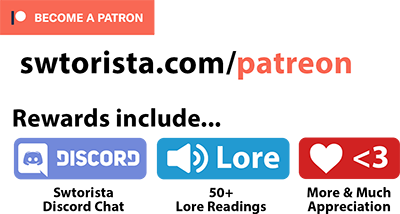Are you deaf or hard of hearing? This guide will cover some tips and tricks for playing Star Wars: The Old Republic! SWTOR relies very little on audio cues and should be very playable for deaf players, as although it is fully voiced and has a lot of content focused on cutscenes, all cutscenes and voice acting have customizable subtitles.
“If you’re new to MMO’s, take time to learn how things work. Don’t rush it. Ask for advice, Swtorista and Dr. Google are very good sources. Once you get enough of an idea of fundamentals of combat, line-of-sight, healing, and priorities in fights, you’ll be ready to add more complexity in harder content like Flashpoints and Operations.” – Hard of hearing SWTOR player
Contents
Subtitles
By default, subtitles are automatically partially turned on, and you can turn on additional subtitling so every line can be read.
“Anyone can play with any kind of hearing loss level, utilizing the in game subtitles are always a good start.” – SWTOR player with 70% hearing loss in one ear
To change the subtitles visible, press your ESC key on your keyboard, choose Preferences from the menu, click “User Interface” on the menu on the left, and scroll down to the section called “Conversation”. You will want to make sure that “Display Subtitles for Conversations” is checked – this will cause all cutscene conversations to have subtitles enabled.

In Update 7.1.1 in 2022, a bunch of new subtitle options were introduced to the game, and you can adjust almost every facet of the subtitles in cutscenes including making them very large, changing their color, and giving them a background for higher contrast.
I have a guide about How to Make Subtitles in SWTOR Bigger that covers all the options and lots of tips!
Ambient Dialogue
There are bits and pieces of dialogue out in the open world that do not have subtitles. This does show up in the “Other” tab in chat. The “Other” tab is quite crowded though with lots of different information – so you may want to create a new tab for just dialogue.

To do this, right-click on the “Other” chat tab, and choose “Create New Tab”.
You can name it whatever you want, but I recommend to name it something like “Cutscenes” or “Dialogue” so you remember what it is. Next, left click that new tab and choose “Chat Settings”. There will be a list of different things that can show up in this chat – you’ll want to uncheck them all except for “Conversation” near the bottom of the list.

You can now have this chat open as you run around, and you’ll see the ambient dialogue pop up in yellow as you are running around in the open world, if you happen to come across any nearby characters that are chatting with each other.
Trailers
Unfortunately, the trailers in the game seem to be uncaptioned, as they are just video files, rather than using the technology and dialogue system the normal cutscenes use.
You can however find the trailers on YouTube with Subtitles as Closed Captions on them and watch them there.
- ‘Deceived’ Cinematic Trailer
- ‘Return’ Cinematic Trailer (unavailable, fan-made video of all trailers with Closed Captions)
- ‘Hope’ Cinematic Trailer
- ‘Sacrifice’ Cinematic Trailer (unavailable, fan-made video of all trailers with Closed Captions)
- ‘Betrayed’ Cinematic Trailer (unavailable, very little dialogue, fan-made video of all trailers with Closed Captions)
- ‘Disorder’ Cinematic Trailer
Combat
Many players use audio clues during combat to give them an indication of how to perform better in a fight. Star Wars: The Old Republic usually offers multiple different cues that you can visually see, so you do not need to hear the combat audio cues to know when something is happening.
Player Abilities
Many player abilities have audio cues attached to them, but they are actually attached to your buffs and debuffs. These appear above your character portrait – they appear, have timers attached to them, and disappear over time, and by keeping an eye on them you can take advantage of different windows of extra damage or defensive protection. Many abilities like this also change the way your character looks visually – maybe they will appear to be on fire, glow purple, or have lights appear around your weapon.
As a player with full hearing, I use sound cues to know when I have successfully made an attack or used an ability. For example, if I’m smashing my attack button and don’t hear blaster fire, I know I am likely out of range or out of line of sight. You can do the same thing with your abilities by looking at them visually – when you use an ability successfully, it goes onto the global cooldown, and a you’ll see a kind of wiper-animation glide across your abilities, indicating the timer counting down until you can use another ability. Your abilities with cooldowns will also show up as slightly faded out and with their own individual timer animation if you used them successfully. For “DOT” or damage over time abilities, your enemy will also receive a debuff icon near the portrait indicating they are taking damage until the timer runs out.
Enemy Abilities and Mechanics
In more difficult enemy fights, like Flashpoints and especially Operations, boss enemies have special mechanics and attacks that require you to be quick on your feet. Many players use the boss audio cues to know when they fight has changed or a new phase in the fight has started, however there are multiple other ways to see when this is happening that you will want to watch out for.
- 1. Some fights have “red text” that pops up in the center of the screen you can watch for. These often do not even have an audio cue.
- 2. Some fights have a conversational audio cue – for example, if the boss says “My pets are legion!” this means more enemies are appearing that need to be dealt with. If you are unable to hear this audio cue, the cue still shows up in the Ambient Dialogue chat tab! You can of course also visually see the monsters showing up around the room if you have a good vantage point.
- 3. Many fight cues are in the form of a cast bar near the enemy’s portrait. For example, in the Dread Palace operation, when it’s time to go into the portals, you will see the boss slowly casting an ability called “Visions of the Past and Future”. You will also see the two portals appear on the ground – most of these types of transitions have both a casted ability cue and some type of animation cue you can see.
- 4. Some fight transitions happen based on player buffs and debuffs or enemy buffs and debuffs. For example, in the Nefra fight in the Dread Palace operation, the boss roars, and when I hear that sound, I know there is a debuff going out that needs to be cleansed. The audio cue goes along with great visual cues too – the boss makes a roaring animation with wind coming out of her mouth, and an icon of a green man screaming shows up on my team’s debuffs.
- 5. If you need to stay out of bad stuff on the ground, this is always shown by some type of red or otherwise colorful circle or shape on the ground. These are often preceeded by a voice dialogue from the boss, so keep that conversations tab open if you want a little extra warning – or you can just watch out for the change in the battlefield.
“SWTOR is full of visual cues. Focus a boss so you can keep an eye on channels. Keep an eye on the chat box to see if specific one-liners happen. Watch the other players. Increase debuffs on bars and decrease your own buffs to make it easier to identify when to cleanse or what stage a fight is in. Adjust the sound of other effects in game, or turn them off if that helps. Remember to look around your environment.” – Hard of hearing SWTOR player
Buffs are the small icons above your character portrait, debuffs show up to the right of them:

The ‘red text’ shows up in the center of the screen in some fights:
![]()
Castbar example:
![]()
Example of stuff visually on the ground to stay out of:

Flytext
Enabling flytext, the numbers that show up on the screen when damage or healing happen, is another visual cue you can customize.
To change this setting, press your ESC key on your keyboard, choose Preferences from the menu, click “Flytext” on the menu. Start by making sure first option called “Flytext enabled”.
There are a bunch of different flytext options you can turn on or off in this same area. Maybe you’d only prefer to see damage you do, and turn everything else off, or only see damage to self to know when you are getting attacked from something that’s off-screen that you can’t hear.

Community
If you plan to play with other players, choosing who you play with is almost as important as all of these other suggestions. While all of the base content in the game can easily be done without audio and without voice chat, there is still sometimes a stigma against those who are hard of hearing, especially for more difficult content.
“A lot of people assume that not being able to use voice chat means that I’m going to fail mechanics and that I’m not going to be able to coordinate, or that I’m not going to fit into the group – I’ve had statics reject me and pugs kick me for this reason, on top of a lot of dismissive comments. ” – Deaf MMORPG player on Reddit

The great news is that there are plenty of groups and players who focus on community and content completion.
One of the best ways to make friends and find these friendlier groups, with a handicap or not, is to seek out and join an active guild. Guilds are groups of people in-game who have a shared interest or goal – and many guilds run group activities for the benefit of their members, and are more willing to accommodate, or explain fights via text.
Use the SWTOR Fan Community to find a guild that suits what you are looking for!
“You have to find a guild then that suits your needs. I play SWTOR lately on a guild that although it uses discord on the hardest endgame raids, you can skip it entirely on all other content. So iIam usually skip the nightmare operations (mythic raids) and just play on my own pace. From time to time when I feel like it, I also join the discord nightmare raids, but as you mentioned most of the time I prefer to be chilling with music.” – SWTOR Player on Reddit
Fullscreen (Windowed)
To make tabbing in and out of game easier to look things up, you’ll want to enable Fullscreen (Windowed) mode.
To change this setting, press your ESC key on your keyboard, choose Preferences from the menu, click “Graphics” on the menu on the left and then choose “Fullscreen (Windowed)” from the dropdown under “Full Screen Exclusive mode”.

Notifications
There are various “social notifications” that show up on the screen that are not extremely visible, that players often notice via a sound cue – for example Summons or Stronghold Invitations.
To change the visibility, press your ESC key on your keyboard, choose “Interface Editor”, and then you can select and adjust all the different parts of the interface and enlarge them with the “scale” slider. The social notification bar seems to be one of the trickier ones to notice and usually has some time of timer on the social invitation, so you may want to make it specifically bigger. Once you have the interface editor open, click the small “Social Notifications” narrow box, usually at the top left, and then adjust it’s scale in the box in the center.

The “System Messages” that show up in red text in the center of the screen can also be made bigger the same way. You need to click the “System Messages” box, it’s kinda hidden behind the box with the Interface Editor options. Then you can adjust it with the scale slider in the center options box.
Discord / Voice Chat
Discord is a text and voice chat program used by a majority of SWTOR players when they want to communicate outside of the tools offered in-game. If you are fully deaf, you and your team or friends will want to explore what options you have available.
Speech-to-text for Discord
While speech to text can be a bit of a mess and is far from perfect, this solution may help you see what your team mates are saying over voice chat, or at least get an idea of what they are discussing. I have not tested any of these out, but here are some options I found online:
Regular Play
Playing the base content in this game like Flashpoints, Levelling, Dailies or Heroics does not require any type of voice communication.
However, players and friends often jump onto Discord voice chat to chat and hang out casually.
If you are playing with friends, you may need to actively communicate in the in-game text chat to help them remember that you want to be included in conversations as well. Speech-to-text for Discord may be useful for this, for example even though the text-to-speech translation may not be perfect, you be able to see your friends are talking about their favorite things to cook for dinner, and can chime in text chat with what you like to cook. Being active will help keep you looped into the conversation and remind them that they also need to type in chat for you to communicate with them as part of a two-way conversation.
While for the most part you will just be running around following your team, it can get difficult when your team changes locations, for example using a Quicktravel ability or taxi. If you are doing levelling, heroics or dailies, let your team know in the in-game chat to tell you where they are quicktravelling or taxi’ing too so you can follow them easily. If they don’t, you’ll unfortunately have to play guess-and-check with the map to figure out where they disappeared too. It’s common for player with full hearing to casually call out instructions or directions in voice chat, and then forget to relay them in text chat.
Many players struggle with typing and moving, or typing and questing at the same time. Be prepared to pause and let your team hold in position while chatting over text!
Operations
When playing more difficult content, for example Operations, players often request that team members jump into voice chat for easier communication – communicating with voice is usually considered easier for most players, as it leaves hands free for combat rather than having to type instructions during a fight. Most operation leaders also find it a lot easier to explain fights and upcoming mechanics over voice chat rather than trying to type up instructions in SWTOR’s limited chat system, and not all player can type quickly, or type as well as they can speak. This is why voice chat is the go-to for most groups.
“There have been times where I’ve had to do silly things like joining voice, just to pretend to listen in, in order to avoid harassment. (It’s funny because it’s a placebo effect for other players: they think it’s a lot better when nothing has changed.) ” – Deaf MMORPG player on Reddit
I would say however, most teams would be pretty understanding if you explain you are unable to hear.
“Would you have any words of encouragement for someone who’s trying to figure out if they can play or raid if they are hard of hearing?” “Don’t listen to the naysayers.” – Hard of hearing SWTOR player with a sense of humour
You will have to discuss alternate ways to communicate:
- Speech-to-text: This could be most useful during boss fights, especially if your team is keeping communications clear and not chattering all at once. You should be able to easily see if your raid leader calls out “swap” or “move”.
- Discord Chat for longer explanations – You do not have to rely on the tiny typing box in SWTOR to relay information. Your raid leader or team mates can type longer explanations into Discord chat instead before a fight starts.
- /ra announcements: To give short, swift instructions while in-game during combat without voice chat, have your raid leader give anyone who needs to communicate with you during the fight “Assistant” privileges in the group. They can then type “/ra” into chat, and whatever they type will show up in big red letters in the center of the screen for everyone in the group – “/ra” is short for “Raid Announcement”. For example, if you are tanking, your fellow tank could type “swap” in Raid Announcement to let you know you guys need to swap bosses quickly, or you could type it to them to let them know if you also have a speech disability. I use this function a lot for leading teams who may not be in voice chat with me to get players to move to a new section in a fight quickly. As you play and learn the fights, you’ll actually need these call outs less – you’ll be able to watch the different enemy abilities and mechanics above to know yourself when it’s time to swap. For example, for many bosses, you want to swap once your buffs or debuffs reach a certain number – as a new tank, you might rely on your more experienced tank to watch that and call it out, but eventually you’ll be able to watch all parts of the fight yourself and switch with your co-tank without either of you needing to call it out.
- Ops Chat – Communicating before-hand is key – decide if you are swapping on 2 stacks, 3 stacks, 4 stacks, or on some type of visual cue in the fight like the boss jumping to a different part of the room. As a healer, you’ll want to decide beforehand who is healing who with your buddy healer, who will use the first revive, and who should have priority for revives if they die, and who is cleansing who. As a DPS, ask if there’s anything you need to know in text chat for each fight you are unfamiliar with. If your team is forgetting to communicate with you via voice chat, you will need to be pro-active and remind them or actively ask questions before each fight. Raid leaders are often watching 20 things at once and will often forget to translate from voice chat to text chat, even with the best intentions of wanting to prepare every member of their team for the fight.
- Pre-Reading: Almost every fight in the game has some type of written guide online that explains the mechanics. Even if all you find is an older guide, pre-reading it can help your raid leader so they don’t have to type up paragraphs of text for more complex mechanics.
As a frequent raid leader, I would say that all story modes can be done without voice chat and without prior knowledge, though as a raid leader I still request my team members, especially my newer ones, hop into voice chat if they can.
“Don’t be afraid to fail. You probably will, and it’ll have nothing to do with audio cues. It’s perfectly fine to tell people you’re learning a fight or need a little extra help. The honestly works most of the time. The times it doesn’t, you’re probably avoiding someone that might give anyone grief later. When you wipe, don’t worry about it. Ask what went wrong and what to look for. MMOs have a lot of mechanics, and missing one is part of the learning curve. ” – Hard of hearing SWTOR player
If you have an interest in going into Veteran mode or Master mode operations however, you will likely need to really prepare yourself and be less able to rely on your team to explain mechanics to you as someone who has full-hearing. This can be mitigated by really becoming familiar with your class and memorizing what all your abilities can do, and reading long-form high-level guides so you know it in-and-out. In addition, you’ll really need to know what fights you are doing ahead of time, so you can fully read and understand guides about them, so when your team goes to communicate through text with you, you can focus on team dynamics discussions, rather than them texting you pages of info to read. Both of these steps – becoming familiar with your class, and familiar with the fights – are extremely beneficial for all players, but will be more necessary for deaf players wanting to get into groups.
“I’ve always been open about my handicap. Thankfully, most people aren’t jerks and they let me join even pro-raids. That being said, having a deaf guy along on raids may be a benefit to all, as I have found that we tend to be less distracted in some situations and really aware of visual clues. The whole communication problem, however, makes verbal briefings and instructions a chore, but usually when I asked nicely someone would stand in as a text person, putting important points in text for me (and the slow guildies).” – MMORPG player on Reddit
Here are some discussions online about another similar MMORPG and raiding while deaf.
- Here is a wonderful thread about Deaf players and raiding in another MMORPG that 100% applies to SWTOR as well.
- deaf player, looking for a solution
- Is it necessary to start over if people know I am deaf?
- Deaf Player Really wanting to raid and need Help
- I wish the social aspect of guilds in MMOs wasn’t so dependent on Discord.
- Deaf girl considering starting Eve
PvP
For casual PvP, teams are put together randomly, so most teams will never be on voice chat to start with. If you’re good at communicating in text chat, especially if you are guarding an objective and call out when enemies are coming in chat, you will be above average when it comes to playing PvP!
Contacting Support
If you are having trouble accessing your SWTOR account, EA/Bioware has set it up so that you will need to call them by telephone to discuss logging into your account, rather than simply putting in a written ticket in-game. This includes issues like having lost your password, not receiving the password reset email, not receiving your one-time password, or some billing problems.
If you are deaf or have a speech impediment, calling might be impossible.
Your first step is to email them at support@swtor.com with your issue. Fully explain your issue, and make sure to tell them your are deaf and ask them what options you have to resolve this issue and that you are 100% unable to call by telephone.
If support is not being useful (it can be very hit or miss), your second step is to post in the SWTOR EA Answers HQ. There are often “Hero Posters” there that are not actual customer service representatives, but have a relationship with support and can provide either advice or can sometimes help escalate issues. You will need to use your EA account email and password to log in – you will automatically have an EA account if you have a SWTOR account, but you may need to create or reset your password for your EA account. When posting, include all the same details as your email did, but make sure not to include any personal details like your name or phone number. The most important detail to include will be your SWTOR account name.
Partial Hearing
If you have partial hearing, you may instead want to focus on ways to amplify the most useful sounds.
Some partially deaf players turn the game sounds all the way off if they are in voice chat with friends, so they can more clearly hear their friends voices or vocal call outs. Hard of hearing players can then use all the tricks mentioned above to still see all the in-game visual cues, and not using the in-game audio cues at all.
Many hard of hearing players in SWTOR have different degrees of deafness. You may enjoy this article: Am I not deaf enough? Finding my hearing loss identity
Sounds Settings
If you have partial hearing, there are some sound settings you can adjust.
“I tend to pipe voice chat to over-the-ear headsets and send the game sound through computer speakers. The headset muffles sound, but gives me enough to hear key pieces of information. If you like having game sound go through the headset, remember you can use the sliders on all sorts of various sound types. Most importantly, I can boost the sound from voice chat independently without raising game sound in a pinch.” – Hard of hearing SWTOR player
There is no dropdown setting for which audio device you want SWTOR to use – to avoid issues, switch your audio devices while the game is off and pick your output device through your own operating system’s sound settings.
“If you plug in a headset, windows may default to it. However, you can change the output default using the volume mixer. In Discord, you can set the output location manually. Since Discord is my voice input, I can effectively have my default sound be speakers and then voice controlled through my headset.” – Hard of hearing SWTOR player
“I use a Logitech G935, which goes around my ears, as opposed to directly over them. This kind of headset is more comfortable for my ears over extended periods of time, as my ears don’t get pinched between the headphones and hearing aid or cochlear implant. You can get the same effect with many other headsets, provided they work with your ear. Try some out before committing to one.” – Hard of hearing SWTOR player

 Enable Sound
Enable Sound
The “Enable Sound” Checkbox is an on/off switch for all of the sound SWTOR has. Useful if you need to mute the game. Note that by default there is a keybind (ctrl – S) for this checkbox to be toggled without even entering your preferences window, so if you notice your game does not currently have sound for some reason, try checking here and making sure it was not unchecked first.
![]() Background Audio
Background Audio
The “Background Audio” Checkbox will continue to play SWTOR’s sounds even if the game is minimized, if enabled. If you are momentarily busy doing something else, the game audio may interfere or simply be annoying so it’s a good idea to leave this unchecked, however it can be very useful for people who are waiting for a Groupfinder Queue to find them a group (you will not hear the alert that a group has been found if this is unchecked and you aren’t currently looking at the game) or you may hear the sounds of combat and save yourself from dying while temporarily not playing.
![]() Master Volume
Master Volume
The Master Volume slider controls the overall magnitude of SWTOR’s audio. The rest of the sliders covered below will control specific things but if everything is too loud or too quiet, messing with this slider first is recommended. The miscellaneous tab of the Keybindings window will allow you to bind two keys to raising or lowering the Master Volume slider in 10% increments.
![]() Music Volume
Music Volume
The Music Volume slider controls only the songs and themes that play during SWTOR’s gameplay. If you like to listen to your own music while playing or simply had enough of a certain theme that’s been playing, turning this down to 0% will fully disable music. Note that there is no keybinding to toggle music specifically like there is for sound in general.
![]() Sound FX Volume
Sound FX Volume
The Sound FX Volume slider controls the volume of things like lightsabers clashing and blasters firing. Every enemy or player action that isn’t a voice is probably found under Sound FX. If things like explosions or earthquakes or combat in general is too loud and drowning out everything else, you can lower this setting to even it out again.
![]() Ambient Volume
Ambient Volume
The Ambient Volume slider controls the volume of “white noise” sorts of sounds. This could be the hum of a spaceship engine, or a spaceship flying by you, or maybe the wind blowing by on a planet. They are usually non-obtrusive miscellaneous background noises meant to set a certain atmosphere and break up silences. They shouldn’t be super loud though, and you may want to keep it lower than things like voices or music.
![]() Voice Volume
Voice Volume
The Voice Volume slider controls the volume of all spoken voice lines in the game, whether its random NPCs talking as you walk by, a companion’s speech during combat, voiced emotes, or any talking during a cutscene both in basic or huttese for that matter. Useful to crank up when in cutscenes and maybe set lower when your companion gets too talkative in combat.
Reduced or no hearing in one ear
If you have hearing loss in one ear (single-sided deafness), and are frustrated that the sounds are stereo rather than mono, there is no way to adjust this in-game.
The great news is Windows itself has some settings to help. This set of instructions was posted by player xordevoreaux:
“In windows 10:
1. From the System Tray in the task bar, right click the Sound Icon which brings up the context menu.
2. From the context menu, select Open Sound Settings, which opens the Sound settings window.
3. On the far right of the Sound Settings window, click “Ease Of Access audio settings”
4. Toggle the “Turn On mono audio” setting, shown here: https://i.imgur.com/KlHPR1M.png
That should override the sound setting in the game so that you’re now experiencing monaural sound.”
Mute / Speech Impediment
Players with speech impediments or who are unable to speak are just as capable of taking on difficult content as other players, but may face stigma when trying to join groups (see “Community” section above.) Once you find a group to play with, you can explore alternate communication methods.
If you are not deaf but have a speech impediment, you may struggle with a lot of the same issues as deaf players when it comes to voice chat communication.
Regular Play
Playing the base content in this game like Flashpoints, Levelling, Dailies, Heroics or PvP does not require any type of voice communication.
However, players and friends often jump onto Discord voice chat to chat and hang out casually.
If you are playing with friends, listen over voice chat and have text chat open in-game so you can reply and chat with them there. Make sure to ask your friends to also have text chat open so they can easily see what you are saying. If your messages are getting lost easily in all the text in the chat box, ask your friends to right-click their General tab, and choose “Chat Settings”. From there, tell them to scroll down, and uncheck “System Feedback”. This will make a lot less stuff appear in the chat box, and the missing text will still be available in the “Other” tab. Here’s something you can copy-paste into chat for instructions for your friends.
Right click the General chat tab -> Choose “Chat Settings” -> Scroll down and uncheck “System Feedback”

Operations
When playing more difficult content, for example Operations, players often request that team members jump into voice chat for easier communication – communicating with voice is usually considered easier for most players, as it leaves hands free for combat rather than having to type instructions during a fight. Most operation leaders also find it a lot easier to explain fights and upcoming mechanics over voice chat rather than trying to type up instructions in SWTOR’s limited chat system, and not all player can type quickly, or type as well as they can speak. This is why voice chat is the go-to for most groups.
However, it is fairly common for not all players to have a microphone, so unless you are doing extremely difficult content, other players may not even realize you are unable to speak.
If you are doing more difficult content, or taking a more active role like tanking, you will have to discuss alternate ways for you to communicate to your team:
- Discord Chat for longer explanations / discussions – You do not have to rely on the tiny typing box in SWTOR to relay information. You can always type something up in discord, then post in the in-game chat that you posted in Discord – make sure to say what channel you posted it in or ping your team-mates in discord directly.
- /ra announcements: To give short, swift instructions while in-game during combat without voice chat, have your raid leader give you “Assistant” privileges in the group. you can then type “/ra” into chat, and whatever they type will show up in big red letters in the center of the screen for everyone in the group – “/ra” is short for “Raid Announcement”. For example, if you are tanking, you could type “swap” in Raid Announcement to let you know your fellow tank needs swap bosses quickly, or you could type it to them to let them know if you also have a speech disability. I use this function a lot for leading teams who may not be in voice chat with me to get players to move to a new section in a fight quickly. As you play and learn the fights, you’ll actually need these call outs less – you’ll be able to watch the different enemy abilities and mechanics above to know yourself when it’s time to swap. For example, for many bosses, you want to swap once your buffs or debuffs reach a certain number – as a new tank, you might rely on your more experienced tank to watch that and call it out, but eventually you’ll be able to watch all parts of the fight yourself and switch with your co-tank without either of you needing to call it out. If you’re willing to do even more setup, this could be combined with AutoHotkey for pre-scripted messages, and if you had some extra money, a Streamdeck to make phrases easier to press.
- Ops Chat – Communicating before-hand is key – decide if you are swapping on 2 stacks, 3 stacks, 4 stacks, or on some type of visual cue in the fight like the boss jumping to a different part of the room. As a healer, you’ll want to decide beforehand who is healing who with your buddy healer, who will use the first revive, and who should have priority for revives if they die, and who is cleansing who. I’ve noticed healers especially tend to communicate in text chat while tactics are being discussed in voice chat, for example tanking changes. As a DPS, ask if there’s anything you need to know in text chat for each fight you are unfamiliar with well before the fight starts in text chat. If your team is forgetting to watch text chat, you will need to be pro-active to get them to remember – /ra could be useful for this, for example, type “/ra Question in chat” as a reminder so it doesn’t get missed. Raid leaders are often watching 20 things at once and may forget to watch text chat while they are communicate in voice chat, even with the best intentions of wanting to prepare every member of their team for the fight.
- Pre-Reading: Almost every fight in the game has some type of written guide online that explains the mechanics. Even if all you find is an older guide, pre-reading it can help your raid leader so they don’t have to type up paragraphs of text for more complex mechanics. This can allow you to more easily type up your questions early, and make sure you get an answer before you start, rather than shouting out your question before the fight starts.
- I’ve been trying to find some type of pre-made solution for macros that send pre-set audio cues into Discord so your team-mates can “hear” you, but I haven’t come across anything yet. If anyone knows any solutions for that type of idea, please message me using any of the methods at the end of this article!
As a frequent raid leader, I would say that all story modes can be done without voice chat and without prior knowledge, though as a raid leader I still request my team members, especially my newer ones, hop into voice chat if they can. I really appreciate being able to give quick voice instructions even if you don’t have a microphone or can’t speak.
If you have an interest in going into Veteran mode or Master mode operations, you will face some stigma, and some groups may not be interested in taking in a player who can not speak. However, I would say in most raid groups, there is commonly 3-4 players who don’t speak or rarely speak during operations. The hardest role to perform while unable to speak is likely tanking, but as mentioned above, the better you get at it, the less call outs are needed at all.
Disclaimer
This article is simply a list of tips and tricks other players have suggested while playing video games while deaf or hard of hearing. I am not, nor am I holding myself out to be a doctor/physician, nurse, physician’s assistant, advanced practice nurse, or any other medical professional (“Medical Provider”), psychiatrist, psychologist, therapist, counselor, or social worker (“Mental Health Provider”). As the owner of a gaming site, I am not providing health care, or medical therapy services, or attempting to diagnose, treat, prevent or cure any physical, mental or emotional issue, disease or condition. The information provided in or through my website pertaining to any aspect of your life is not intended to be a substitute for the professional medical advice, diagnosis or treatment provided by your own Medical Provider or Mental Health Provider. Always seek the advice of your own or your child’s Medical Provider and/or Mental Health Provider regarding any questions or concerns you have about your or your child’s specific health or any medications you or your child are currently taking and before implementing any recommendations or suggestions from this or any other website. Do not disregard medical advice or delay seeking medical advice because of information you have read on this website. Do not start or stop taking any medications without speaking to your own or your child’s Medical Provider or Mental Health Provider. If you or your child have or suspect that you have a medical or mental health problem, contact your own or your child’s Medical Provider or Mental Health Provider promptly.






 Questions or comments? Feel free to send me a message on Twitter
Questions or comments? Feel free to send me a message on Twitter 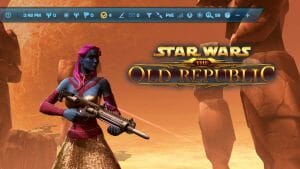 Utility Bar Guide
Utility Bar Guide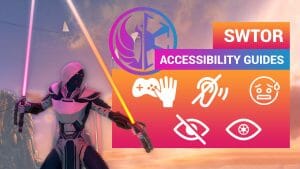 Accessibility
Accessibility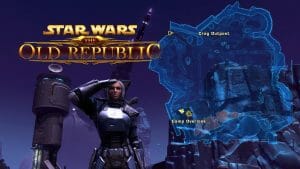 Map Guide
Map Guide Colorblind Mode
Colorblind Mode Gaming with Anxiety
Gaming with Anxiety Legally Blind, Visually Impaired or Low Vision Gaming
Legally Blind, Visually Impaired or Low Vision Gaming One-Handed Gaming
One-Handed Gaming


 Twitter @swtorista
Twitter @swtorista Reddit /u/swtorista
Reddit /u/swtorista Discord Swtorista#0153
Discord Swtorista#0153 Email swtorista@gmail.com
Email swtorista@gmail.com Youtube Swtorista
Youtube Swtorista Twitch Swtorista
Twitch Swtorista Patreon
Patreon