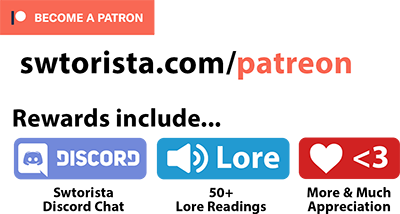The Public Test Server, better known as the PTS, is a way of testing upcoming content for Star Wars: the Old Republic. The Public Test Server is only available during certain times when the developers have something that they want players to test. It’s only available to Subscribers, free-to-play and preferred players can not test on the PTS.
You’ll use your same SWTOR account to log in, with your same username and password. However, when you do install this, it will be a completely separate copy of the game, adding another 40 gigabytes or so of data. So, make sure you have room on your computer and you’re okay with downloading a whole new copy of the game. Don’t download the PTS if you have internet issues or if you’re on limited data or have limited space on your computer.
Contents
How to Download the PTS
There are two different ways to access the Public Test Server when it’s available. The first is through Steam, and the second is through the SWTOR.com launcher, and you need to follow the instructions that match how you normally launch the game.
Steam Launcher
- Log into Steam.
- Go to the Star Wars: The Old Republic store page.
- There is a blue box near the top-middle that says “Want to participate in the STAR WARS™: The Old Republic™ – Public Test Server? Click here to install it now.” click the “Click here” link.
- Download the PTS client from the Star Wars: The Old Republic page on the Steam store.
- Follow the instructions onscreen to start the download and installation.
- Once it’s downloaded, sign in as usual to play.
SWTOR.com Launcher
- Log in to the Star Wars: The Old Republic launcher using your username, password and Security Key code (if you have a security key).
- Click the Settings button (gears icon) in the bottom left corner of the launcher.
- Under Enable Public Test Server Access, select Yes.
- Click Save.
- If the PTS is open and your account has access to it, the lower left corner of the launcher will now have two buttons. Click the button next to settings (it has two arrows coming out of a circle on it).
- Under Pick an Environment select Public Test.
- Click Next to begin downloading the Public Test Server client
- When the download has finished, click Play.
Copy a Character to the PTS
Sometimes the developers allow you to copy an existing character over to the test server. This is very useful so you can have a high-level character ready to go explore the new content. Other times, character copy is closed and the developers want you to start a brand new character. You can only copy characters to the Public Test Server during an active testing period. Copying a character is not the same as transferring a character – a copy of your character is made on the test server, the original version of your character is not moved or transferred. You can even make multiple copies of the same character.
To copy one or more of your characters from a live server to the Public Test Server (PTS):
- Log into your account at www.swtor.com with the Log In button on the top right
- Click your username on the top right, then choose My Account from the dropdown
- Click on Public Test Character Copy on the menu on the left
- This will open up a page displaying the servers you currently have characters on, click on the region tabs along the top of the server list to navigate between regions (North America / Europe).
- Once you’ve located your server, click on it and the panel below will populate with the names of your characters on that server. Refresh if you are missing characters.
- Choose a character by clicking on it.
- Click the destination server (Public Test / Test Server, it’s the only one on the list)
- Click the Copy character button
- On the next page, it will “check” your character, when it finishes, click Start Copy
- Check your PTS game, your character should now be available very shortly after
Give Feedback
The developers look for feedback on specific parts of the PTS.
Developer Tracker:
https://forums.swtor.com/discover/6/
Public Test Server Forums:
https://forums.swtor.com/forum/143-public-test-server/





 Questions or comments? Feel free to send me a message on Twitter
Questions or comments? Feel free to send me a message on Twitter 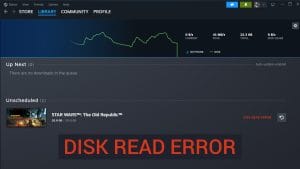 Steam Game “Disk Write Error” Fix Guide
Steam Game “Disk Write Error” Fix Guide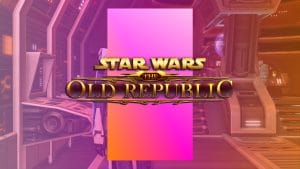 Pink and Orange Square or Rectangle Covering Screen Fix
Pink and Orange Square or Rectangle Covering Screen Fix Low Graphics Settings Bug (Dark/Shiny)
Low Graphics Settings Bug (Dark/Shiny) Bug, Your current game version does not match the servers Fix
Bug, Your current game version does not match the servers Fix 64-bit Guide
64-bit Guide not Launching After Clicking Play
not Launching After Clicking Play Star Wars: The Old Republic Minimum Requirements
Star Wars: The Old Republic Minimum Requirements


 Twitter @swtorista
Twitter @swtorista Reddit /u/swtorista
Reddit /u/swtorista Discord Swtorista#0153
Discord Swtorista#0153 Email swtorista@gmail.com
Email swtorista@gmail.com Youtube Swtorista
Youtube Swtorista Twitch Swtorista
Twitch Swtorista Patreon
Patreon