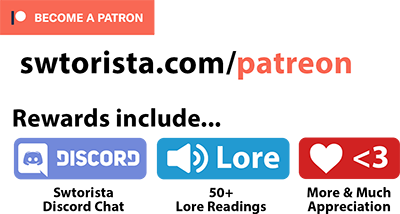Star Wars: The Old Republic’s interface starts fairly small by default, but the Interface Editor allows you to easily customize what you see on the screen.
This is the size of the default interface on a 1920×1080 monitor.

To open the Interface Editor, press ESC on your keyboard, and choose User Interface from the menu.
I recommend to first choose “Extended” from the dropdown at the top. This will turn on all the quickbars if you do not have them visible.
To adjust the scale of the interface, drag the Global Scale bar towards the right.
I have found that 1.35 seems to be the maximum you should put it at while playing, as many menus or panels will get cut off if you put it higher than that, though putting it higher will be fine for regular play without opening the various menus. If you ever need to abandon or reset a quest, make sure to bump it down to 1.2, or you won’t be able to see those buttons on the quest tracker.
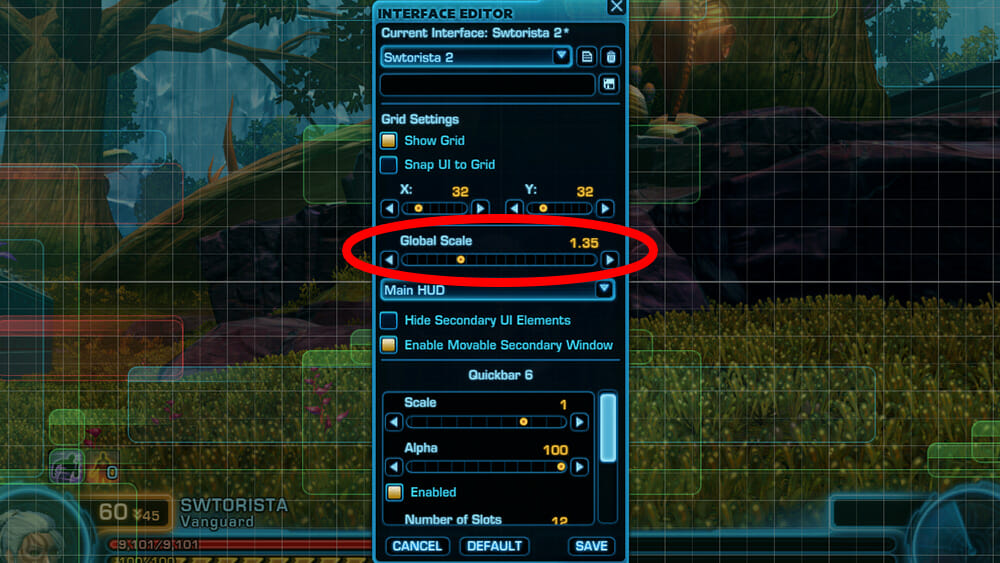
This is what the game looks like at 1.35 global scale, and what I tend to use for my videos.

Need it even bigger? Here’s a simplified layout at 1.75 scale with just one quickbar for levelling.

While testing, I did not have a lot of luck scaling my resolution down to 1280×720, as it mostly just made things blurrier, compared to simply scaling the UI which tended to scale smoothly.
If you have a larger monitor, scale SWTOR up does seem to work well. I own a 2560×1440 monitor, and I can scale things up to a global scale of 1.7 without having any panels like the legacy panel or questing panel having their bottoms cut off. If you have an even bigger monitor resolution, you’ll be able to put that global scale even higher without getting cut off. At this size, each of my abilities are about 1 inch by 1 inch in size on my monitor. This seems to work really well, though some portions of text may still be too small for you, like item or ability tooltips, or codex entries, which can not be adjusted independently as there is no text size setting in the game.
You can also scale and move each piece of your user interface.
One thing players often say is too small is the mini map. You can select the map in the Interface Editor, then push its scale up to 1.25. You may want to move the map a bit up if it is covering anything else.
In addition, while playing and not in the interface editor, you can also “zoom in” on your map. Hover your mouse over the map, then scroll your mouse wheel forward. You can of course also press M for map to open the large size map.
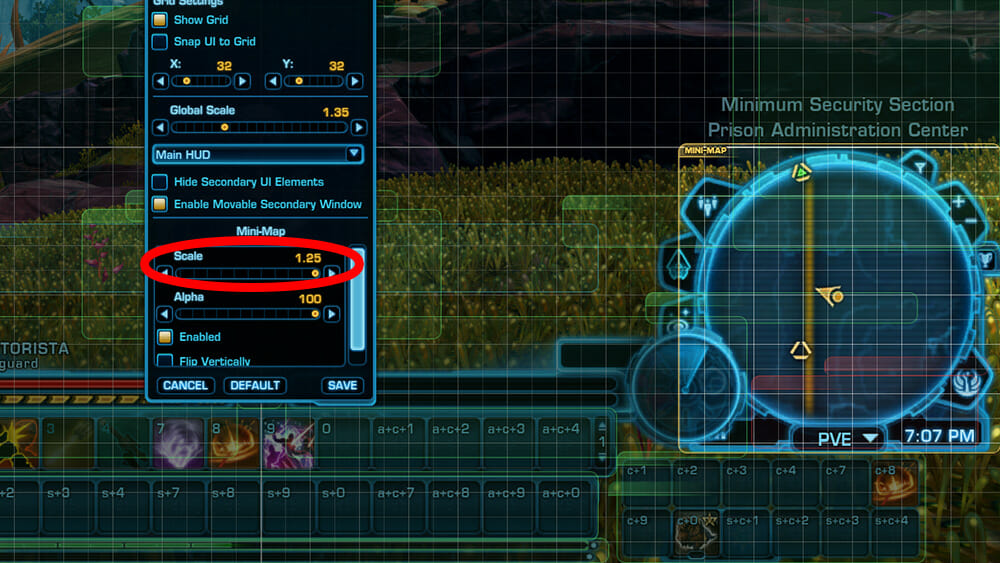
Another thing you may want to make bigger is the quest mission tracker, on the top right, and bump its scale up too so you can read the text better.
There may be some great improvements coming to text in the future, as a keen-eyed player has spotted this one the test server for possible future updates.
Current and New @Swtor Font UI for the Legacy of the Sith PTS. Some changes so far that I've noticed, probably part of the UI "Overhaul" they mentioned on stream. #swtor #swtorfamily #lots #mmorpg pic.twitter.com/FAX8Ngn4ft
— Skyehammer 🥝CommsOpen🥝 (@SkyehammerArt) July 29, 2021
Here is a bunch more information especially about cutscenes and dialogue size in SWTOR!




 Questions or comments? Feel free to send me a message on Twitter
Questions or comments? Feel free to send me a message on Twitter 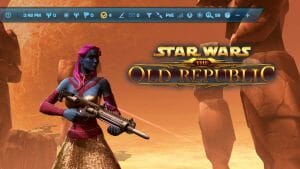 Utility Bar Guide
Utility Bar Guide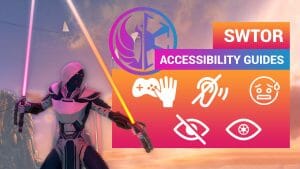 Accessibility
Accessibility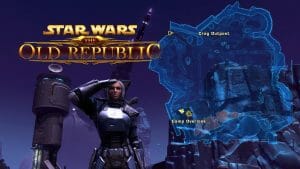 Map Guide
Map Guide Colorblind Mode
Colorblind Mode Gaming with Anxiety
Gaming with Anxiety Deaf and Hard of Hearing Gaming
Deaf and Hard of Hearing Gaming Legally Blind, Visually Impaired or Low Vision Gaming
Legally Blind, Visually Impaired or Low Vision Gaming


 Twitter @swtorista
Twitter @swtorista Reddit /u/swtorista
Reddit /u/swtorista Discord Swtorista#0153
Discord Swtorista#0153 Email swtorista@gmail.com
Email swtorista@gmail.com Youtube Swtorista
Youtube Swtorista Twitch Swtorista
Twitch Swtorista Patreon
Patreon